Add User, Manage Users' Permissions, Resend Invitation, Reset Password, Remove User, and Admin vs User Permission Comparison
Only users with admin permissions are able to add users into Shootsta. If you are not an admin and would like to be able to add other users, please contact us.
A dialogue box will pop up requesting the new user's email, role and team (if applicable). You can invite multiple users at once if the role and team information apply to that user group. Click 'Save & Continue' to register the details.
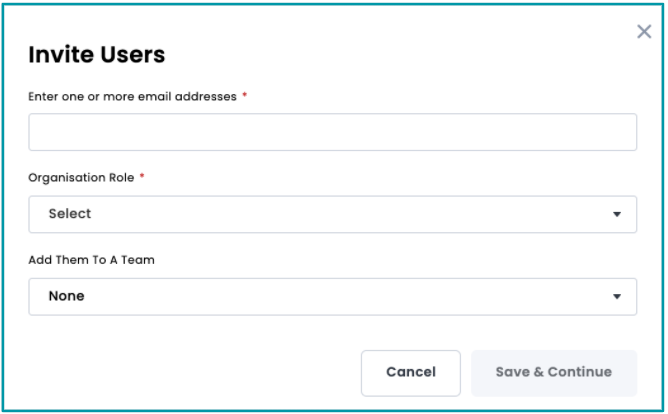
If the new user you are setting up is from a third party or has a domain in their email address that is not recognised by Shootsta, this could prevent you from adding them. In this case, please contact us for help.
The new user will now receive an email from Shootsta inviting them to set up their profile and password. Please advise them to set this up as soon as possible, as the link expires within 48 hours.
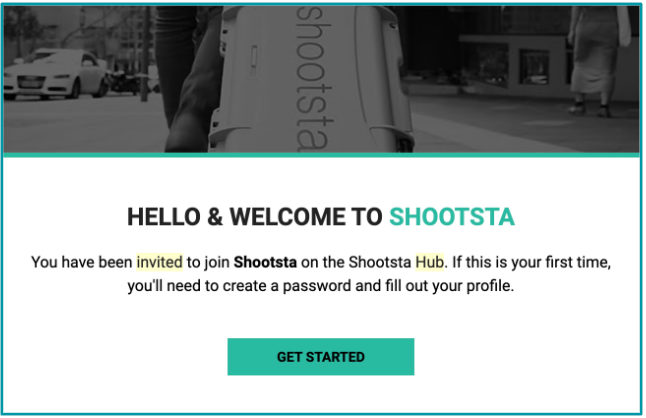
Expired Invitations and Password Reset
If the link has expired, or there has been a mistake in the email address, once amended, you can resend the invitation by clicking 'Resend Invitation' from the action dots on their profile tile.
Go to: Organisation > Locate the User's Action Dots> 'Resend Invititation'.
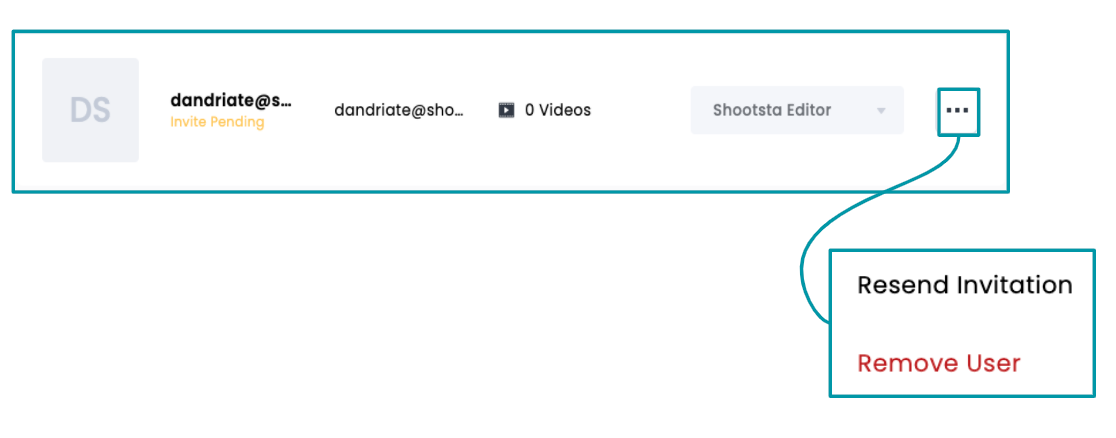
This method is also used when one of your users needs to reset their password. Go to: Organisation > Locate User's Action Dots> Reset Password
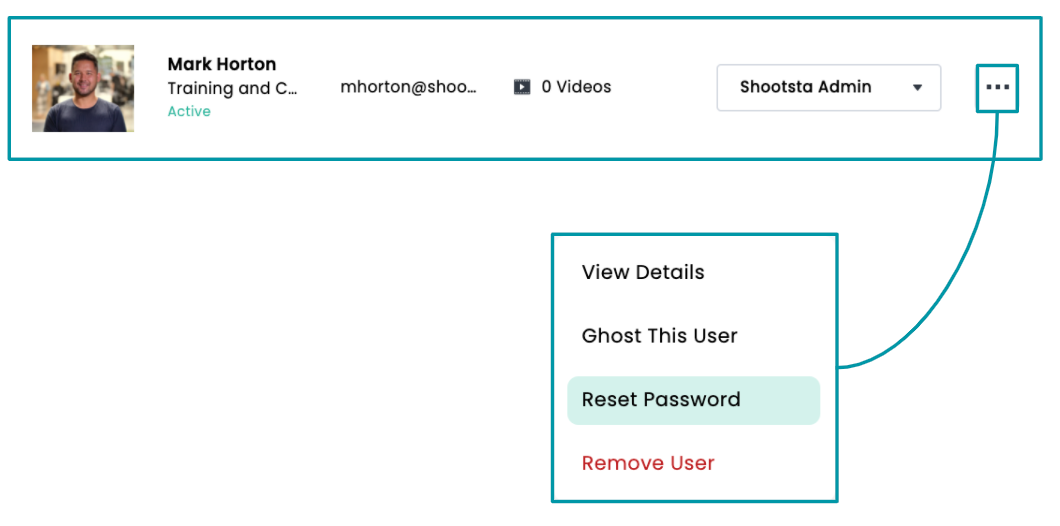
Remove a User
You can also Remove a User from Shootsta from this same menu. Go to: Organisation > Locate User's Action Dots> Remove User
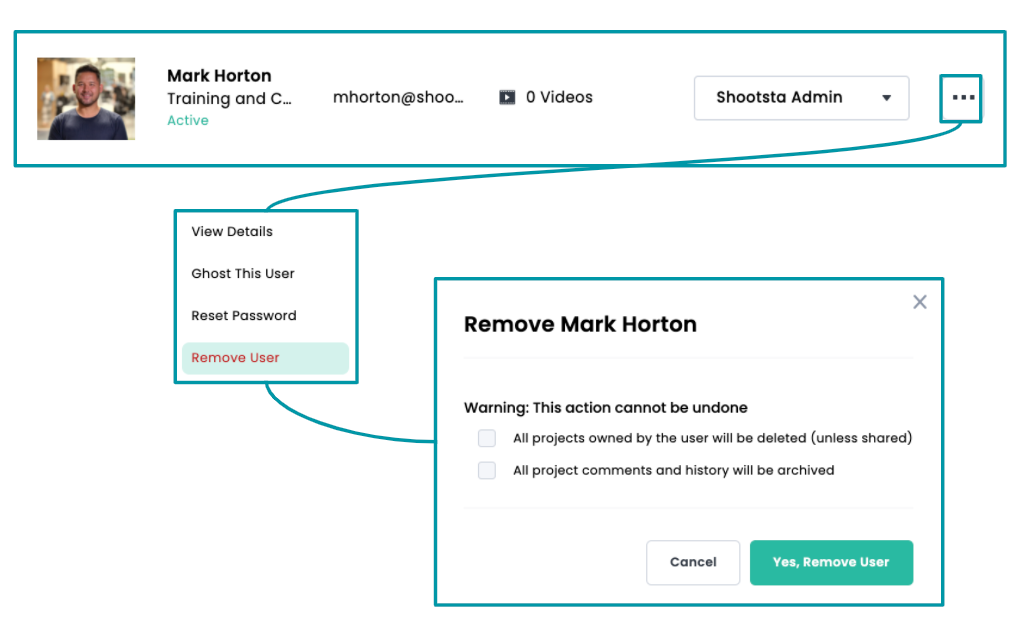
Differences Between an Admin and a User in the Shootsta Platform
| Feature/Permission | Admin | User |
|---|---|---|
| User Account Creation & Management | Can create, edit, and delete user accounts | Can edit their own account details |
| Access Control | Can set and modify access permissions for users | Limited to their own permissions |
| Content Creation | Can create, edit, and delete all content, across all users | Can create, edit and delete content that they have created |
| View Private Pro Projects | Can view any Private Pro Project | Can only view Private Pro Projects that they own |
| View Archived Pro Projects | Can view any Archived Pro Project | Can only view Archived Pro Projects that they own |
| Filter and Sort Pro Project view | Can Filter and Sort any Pro Project (Public or Private) | Can Filter and Sort any 'Public' Pro Project |
| Project Management | Can create, assign, and manage projects | Can create, assign, and manage projects (that they have created themselves) |
| Asset Library Access | Full access to all assets and media library | Limited access, based on permissions and Privacy settings |
| Organisation Settings | Can configure and modify platform settings | Limited or no access to integrations and settings |
| Credit Allocation | Can configure, modify and assign credits to teams or workspace | Can not manage credits |
| Brand Suite Management | Can create and manage Brand Suites on the Organisation page, as well as select them for use in Pro projects | Can select from exisiting Brand Suites for use in Pro projects |
| Team Management | Can create and configure teams | Can not manage teams |
| Elevate Templates | Can create, submit and manage Elevate Templates | Can not manage Elevate Templates |
| Cast | Can download and install Cast (with subscription) | Can download and install Cast (with subscription) |
| Bookings | Can request a Camera Operator | Can request a Camera Operator |
| Notifications | Admins are notified about most things in the Shootsta workspace | Users only receive notifications about their Pro projects |
| Support Access | Support access and issue resolution | Support access and issue resolution |
