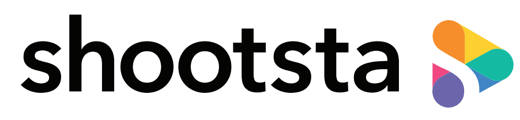⚠️Shootsta does not archive deleted files. Asset deletion is permanent.
Deleting an asset from your Pro Project or Media Library
Deleting is permanent! Deleting an asset should be reserved for uploads that were made in error. Delete assets when you never intended to upload the asset to Shootsta. Archive assets that you do not wish to use anymore or that are outdated.
Removing an asset from your project
Bear in mind you also have the option to remove an unnecessary asset from your project's upload section if you do not need it for your project. Removing an asset from your project, does not delete it from your Media Library.
Archiving Assets
You also have the option to archive any assets that you do not want cluttering up the Media Library, but that you are not planning to use in the meantime. Archived assets will sit in a separate archive section of your media library, so as not to get in the way of the assets in your active media library.
Once confirmed, your asset will be archived, and able to be retrieved when needed.