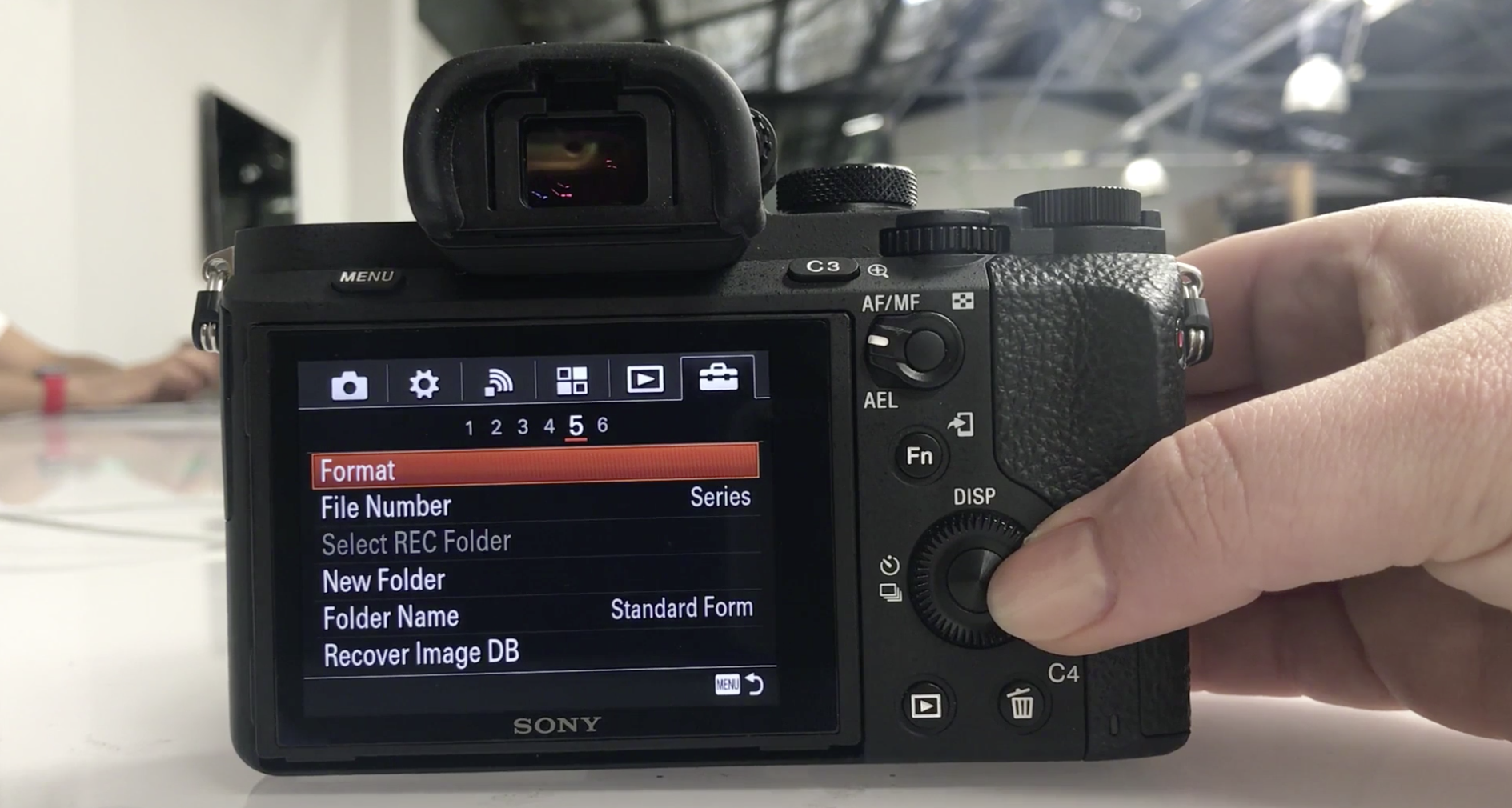-
Custom Workflows
-
What is Shootsta?
-
Shootsta Pro
-
Shootsta Enhancements
-
Sharing and Collaborating in Shootsta Pro
-
The Shootsta Platform
-
The Shootsta Kit
-
The Shootsta Mini Kits
-
Video Best Practices & Templates
-
Shootsta Elevate
-
Shootsta Cast
-
Shootsta Bookings and Camera Operators
-
Troubleshooting and Shootsta Support
-
Shootsta Premier
How to delete all footage from an SD card on the Sony A7II
Deleting all clips and formatting SD cards
Why to format your SD card
Are you having trouble making space on your camera's SD card? Do you see clips in playback that say "Unable to Display"?
This is likely because you've tried to delete items off the SD card using your computer or the Shootsta iPad. This does not completely clear them and make room for new files, but instead keeps a cache of hidden files that the camera can't display.
How to format your SD card
To delete a small number of individual photos, do this on the camera while in playback mode. Simply find the clip to delete, press the garbage bin icon > Delete > Enter (middle circle button) to confirm.
Formatting your SD card regularly will make room for new footage. Formatting completely wipes the card and all of its data, so make sure you have everything you need to be backed up before you format.
Press Menu > Suitcase Icon > Page 5 > Format
This is good to do once you've finished and backup all footage from your shoot, to clear space for the next person using the Kit!

Need help or have questions? Contact us. We'd love to help!