How to use the autocue/teleprompter so your subject can deliver their script succinctly and confidently.
Before we jump in, make sure your Kit is set up. If you’re not sure how to do this, check out the “How to set up the Shootsta Kit” article.
1) Unlock the iPad.
The passcode is 0007 and is written on the back of the iPad in case you forget.
2) Open the Cue by Shootsta app
Once it’s unlocked, open the Cue by Shootsta app.
3) Log in to the Cue by Shootsta app
Log in to the Cue by Shootsta app using your workspace URL. Your workspace url is the series of letters in the website address prior to app.shootsta.com when logging into Shootsta: (workspace url).app.shootsta.com :
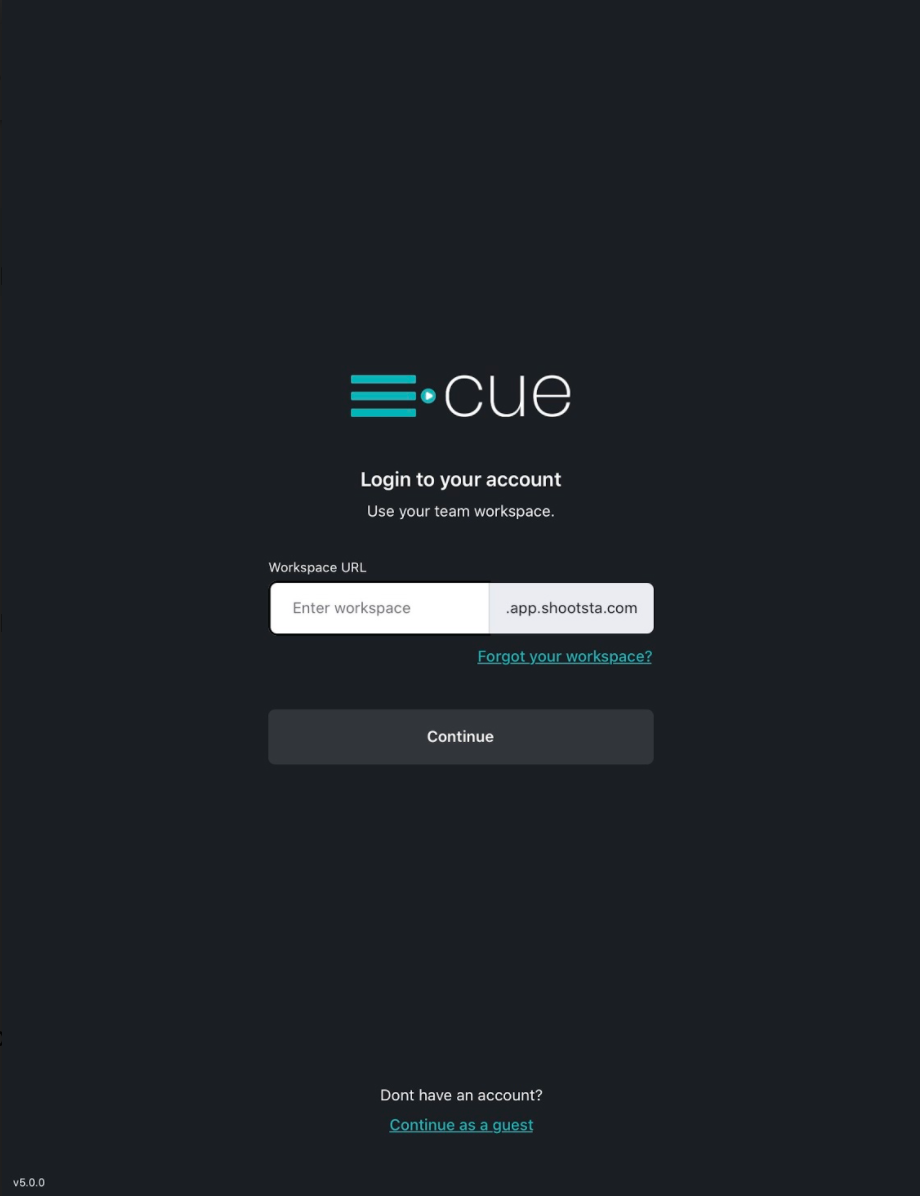
and your account log in details:
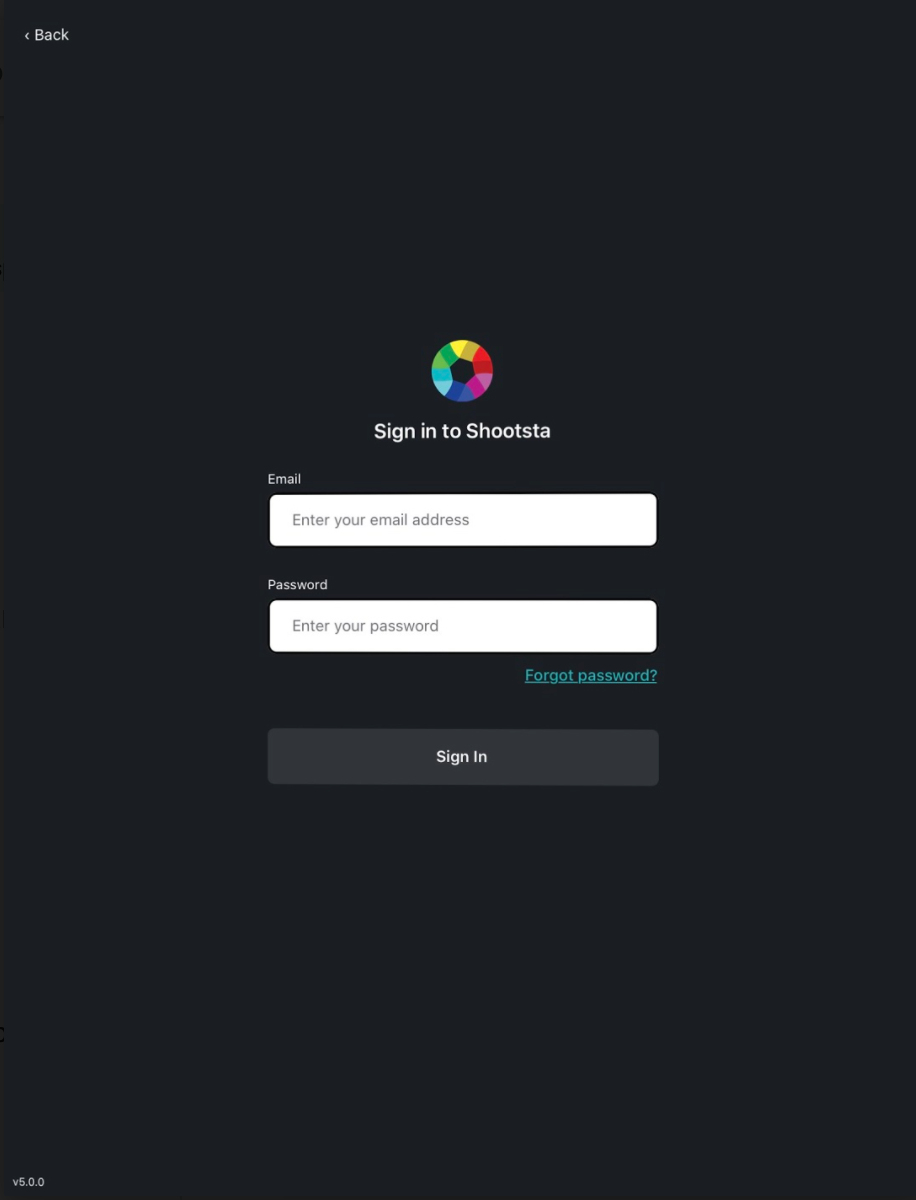
If you don’t have a login, 'continue as guest' and type your script into the iPad.
4) Create your script
To create a script in Shootsta, use 'Cue' in the Platform . Click 'save' when you are finished. Make sure the iPad is connected to wifi for the script to sync.
To create a script in the Cue by Shootsta app, click '+' and start typing. You can copy and paste from an email or any other text source by simply pressing where the cursor is. Give the script a title straight away so you can recognise it from the others on the home screen.
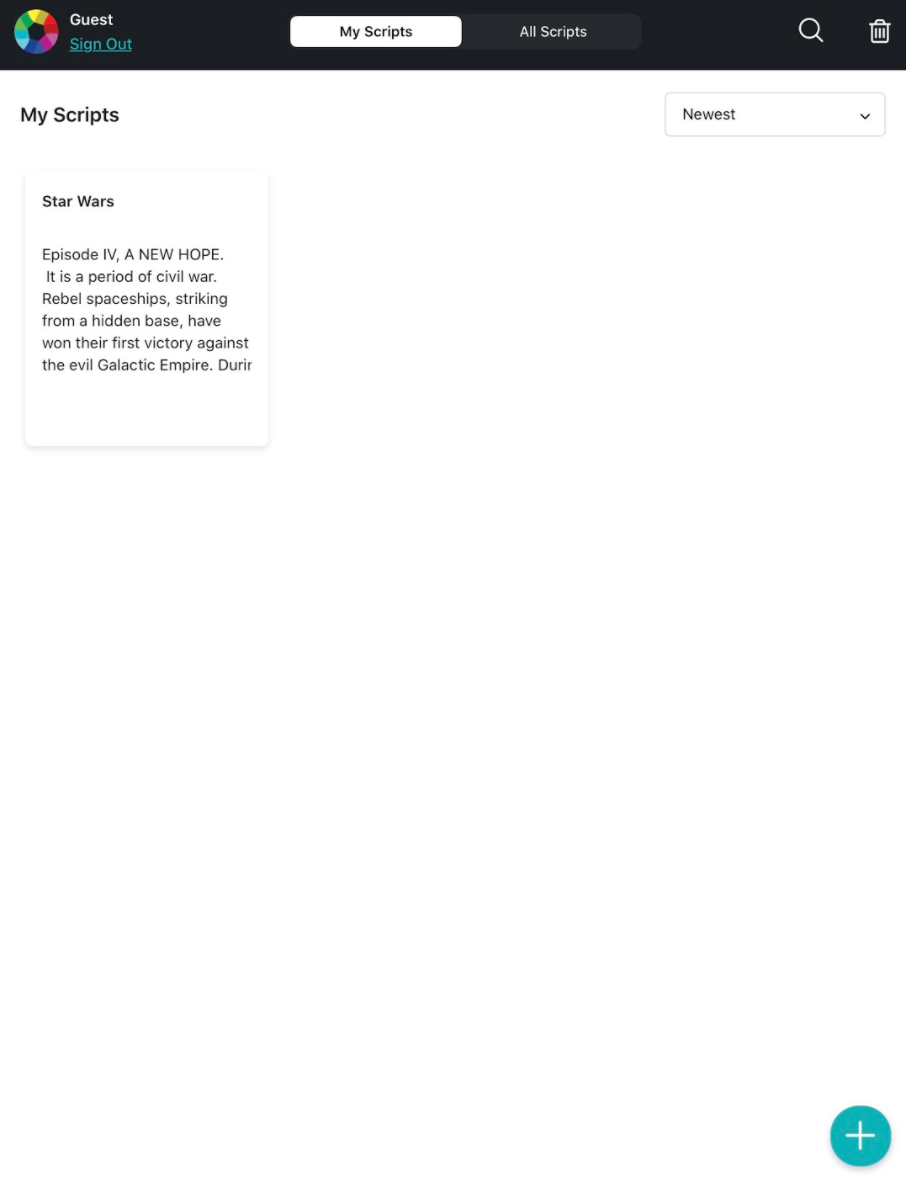
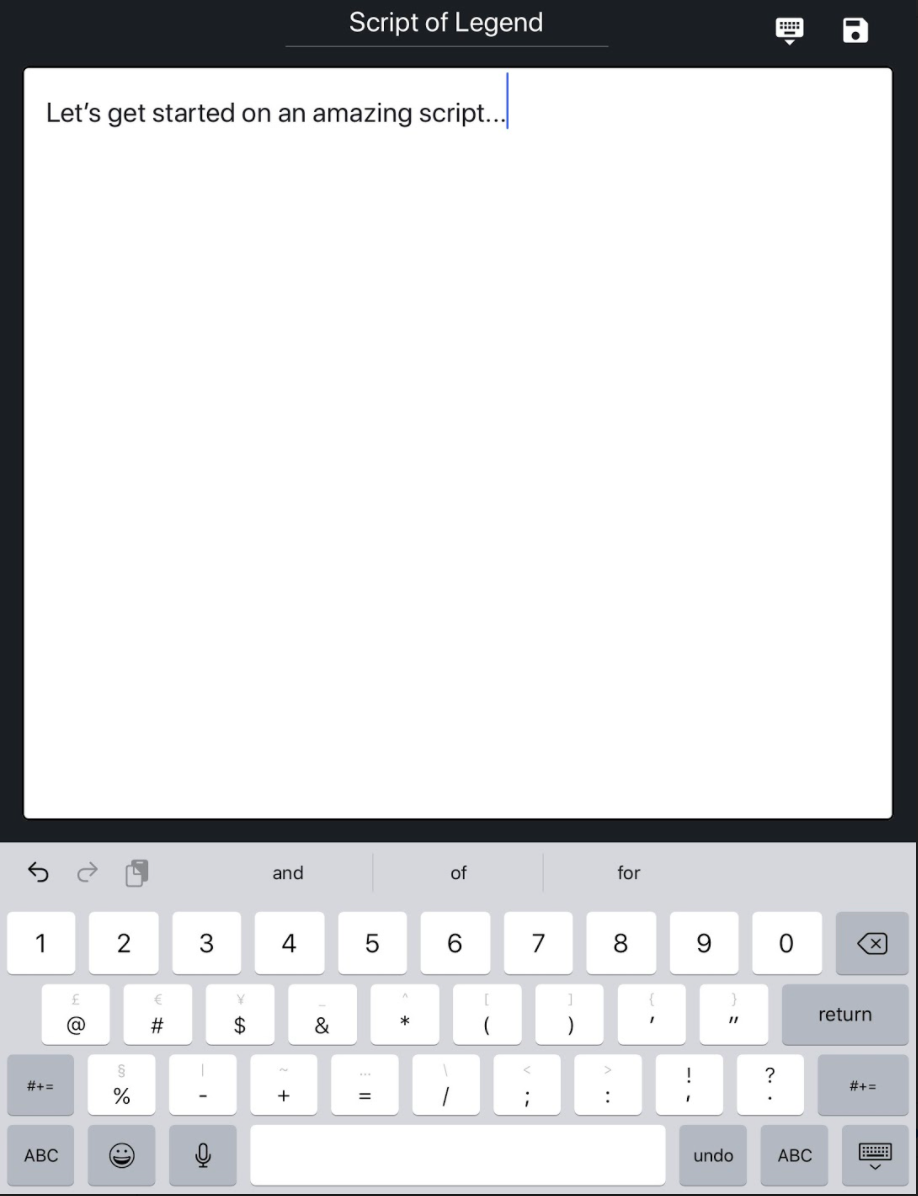
5) Set the Read Settings
Font Size
You can adjust the font size in the bottom right corner to suit your vision.
Scroll Speed
The default script speed sits at 4.5, you can adjust this in increments of 0.25. Have a test read, and adjust from there.
Mirror
Before you place the iPad in the teleprompter, you will need to turn on 'Mirror'. The Mirror button is in the top right-hand corner. This will invert the text to appear the correct way up when it reflects on the mirror
6) Start & Stop & Scroll
You can Start & Stop the script from scrolling using bottom centre button. You can not scroll while the script is playing, you must stop the script first.
7) iPad in Teleprompter - Orientation Screen Lock
Lay the iPad landscape at the base of the teleprompter. Make sure have turned on 'Mirror'. If your screen is being fussy and switching between vertical and horizontal you can lock the orientation to landscape.

Turn your iPad horizontal or in "landscape mode". Swipe up from Bottom of Screen to open control panel, press the lock icon.
Need help or have questions? Message us via Live Chat, we’d love to help.
