Shootsta Elevate is the only all-in-one video tool for your sales teams. Let's go over how to use Shootsta Elevate.
Onboarding
By the time Shootsta Elevate is ready to use, there will have been a lot of work done behind the scenes to customise your Shootsta Elevate, to ensure it is the tool that will help drive sales. Our Shootsta Elevate Creative Team will work with your internal team to make sure the necessary templates are just a quick click away.
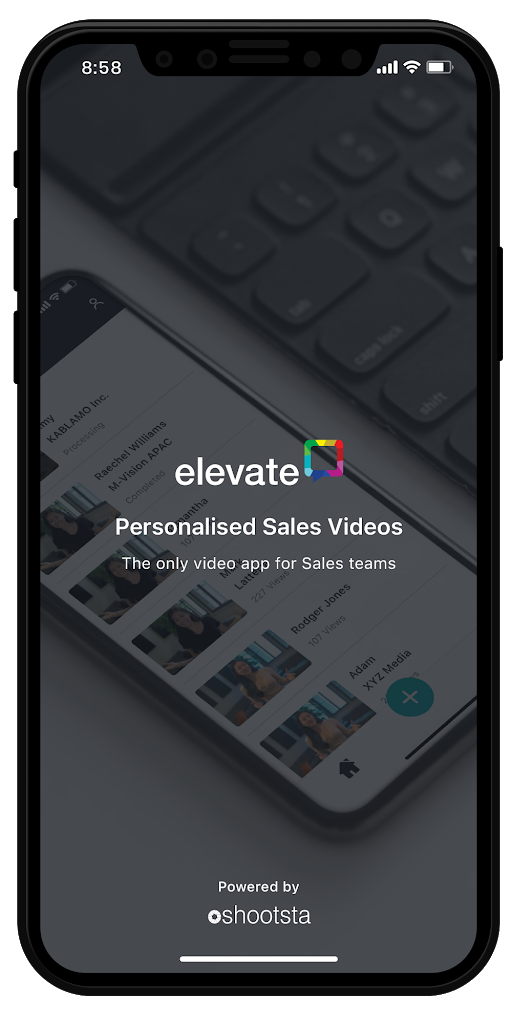
Download the App
You will need to download the application first from the App store or Play store. Search 'Shootsta Elevate'. Select 'Get' to download.
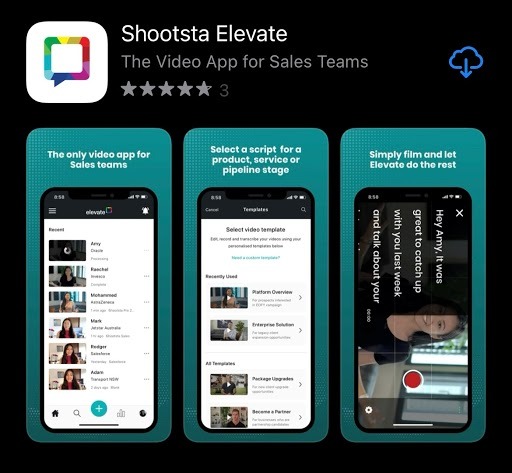
Logging In
You will need to set up your Shootsta Platform Account before using Elevate. If you are already a Shootsta user or have set up your Platform account already you can log into Elevate using your same credentials. If you are not already on the Shootsta platform ask your Shootsta Account Manager or internal Shootsta Admin for an invite so you can set up your account.
Please ensure your Name, Job Title, and contact information is accurate within your Platform account as your Elevate account will use this information for your Splash Page.
Tour of Shootsta Elevate
There are four main activities that you can undertake in Shootsta Elevate:
-
Setup your Profile
-
Navigate 'Home'
-
Create a Shootsta Elevate Video
-
Check the Shootsta Elevate Leaderboard
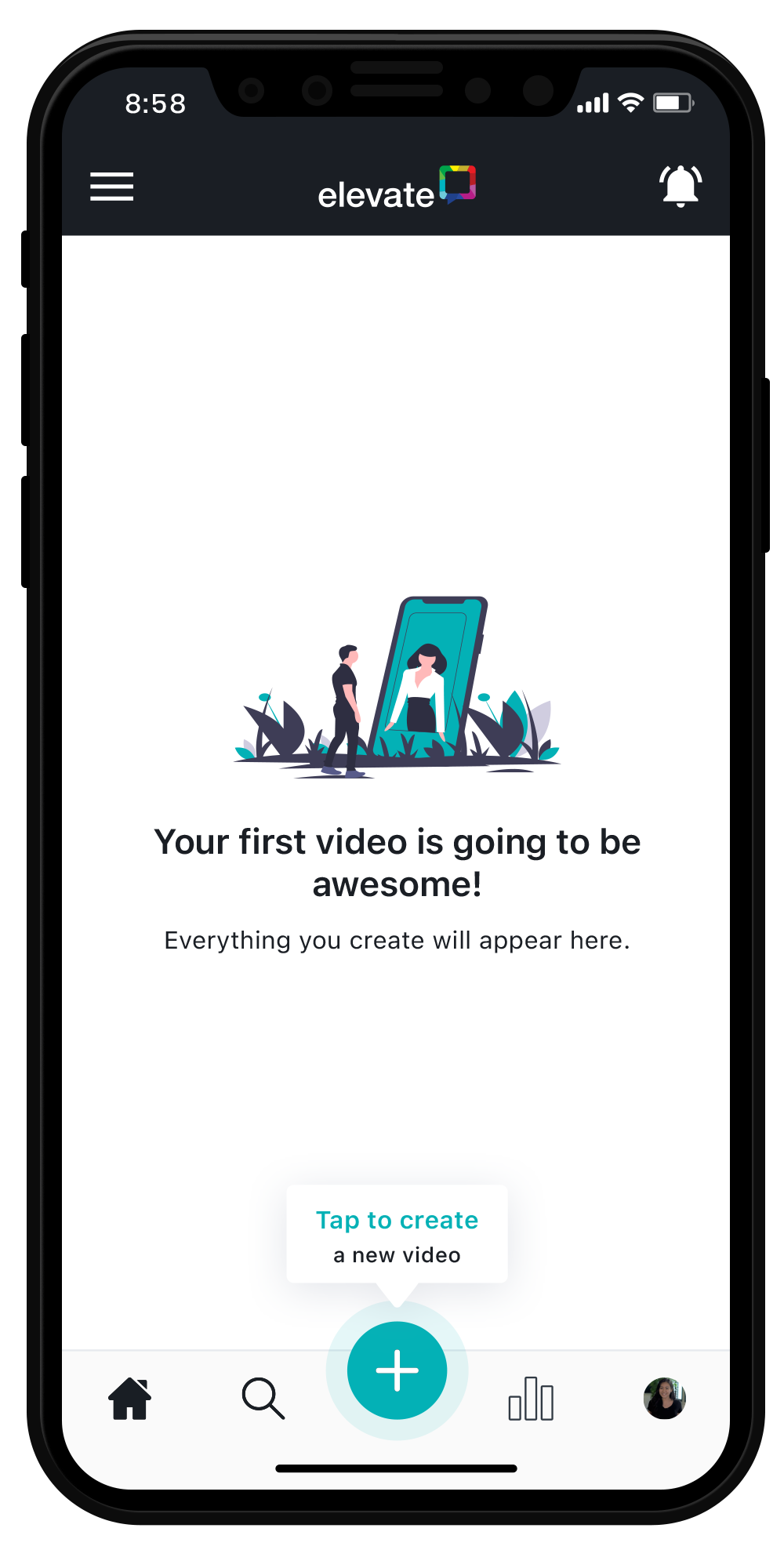
Setting Yourself up in Shootsta Elevate
When first logging in to Shootsta Elevate, you will need to set your profile up. (Click on the silhouette in the top right corner to access your profile). This is an extremely important step to do first. Essentially, Shootsta Elevate needs to learn a bit about you. Shootsta Elevate is powered by templates and AI. By setting up your profile in Shootsta Elevate, you can then fully use the power of AI to customise your Shootsta Elevate videos. Uploading a unique profile picture and saving your region-specific language preferences will allow Shootsta Elevate to recognise and become more closely in tune to your accent and language nuances. This will all be extremely beneficial in ensuring your Shootsta Elevate videos can be customised specifically for you and your audience.
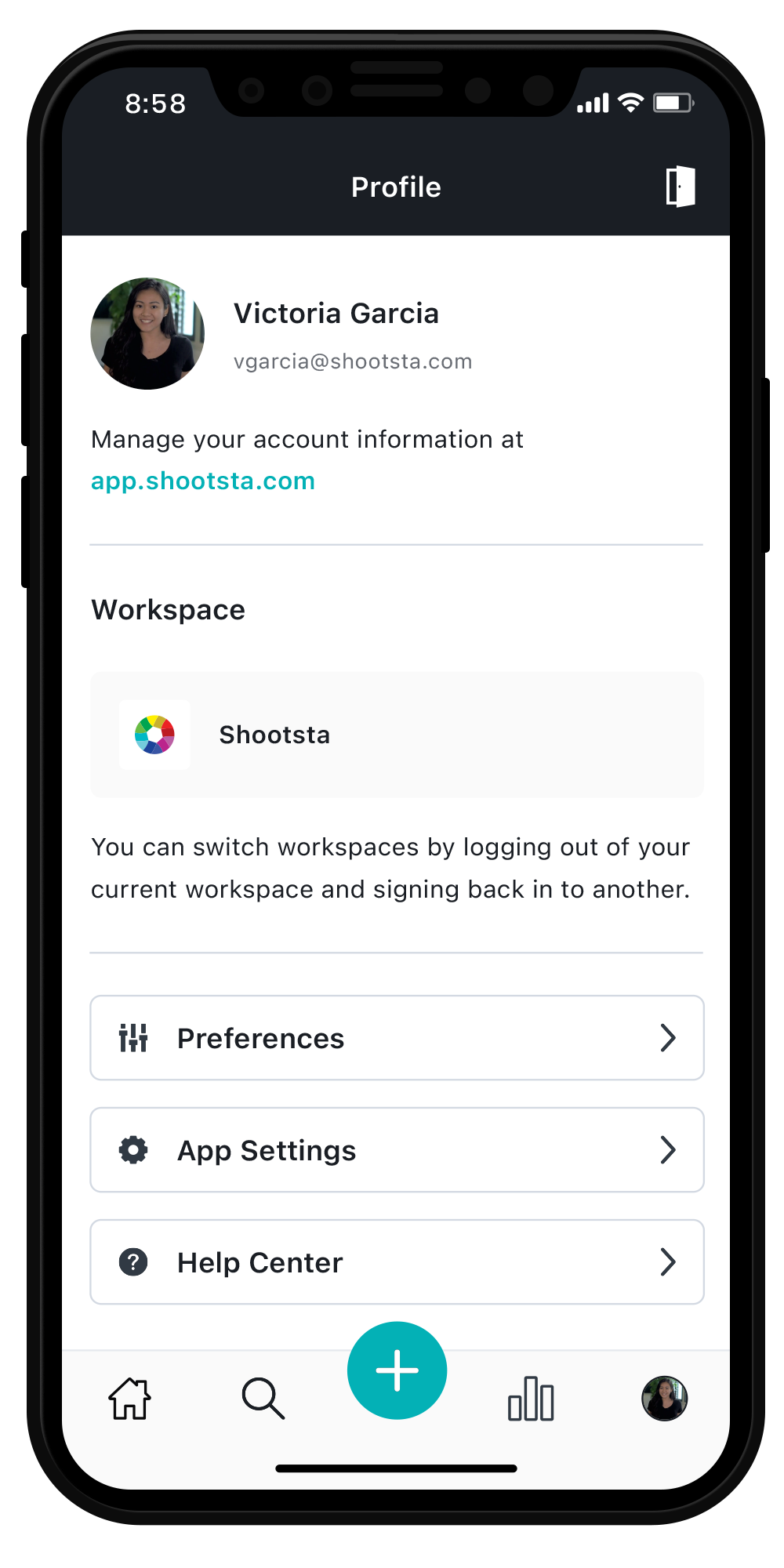
***If you have a calendar booking link, upload this under App settings. This will allow your appointment booking link to show on your Splash Page
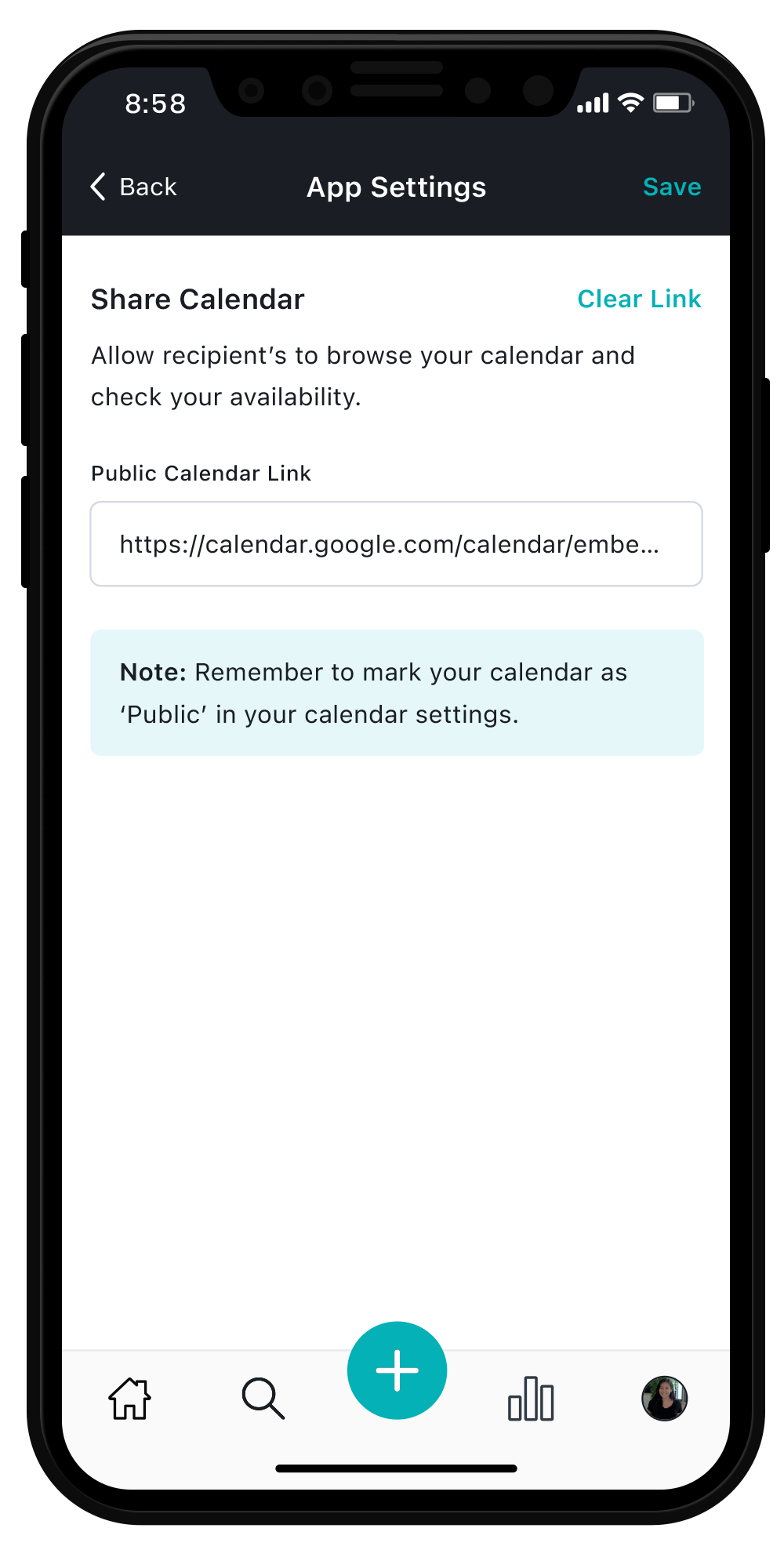
Navigate 'Home'
The 'Home' icon, in the bottom left of your device screen, will take you to your organisation's video page. If no videos have been created yet, it will be a blank area. When you and your team begin creating Shootsta Elevate content, you will see all the content here.
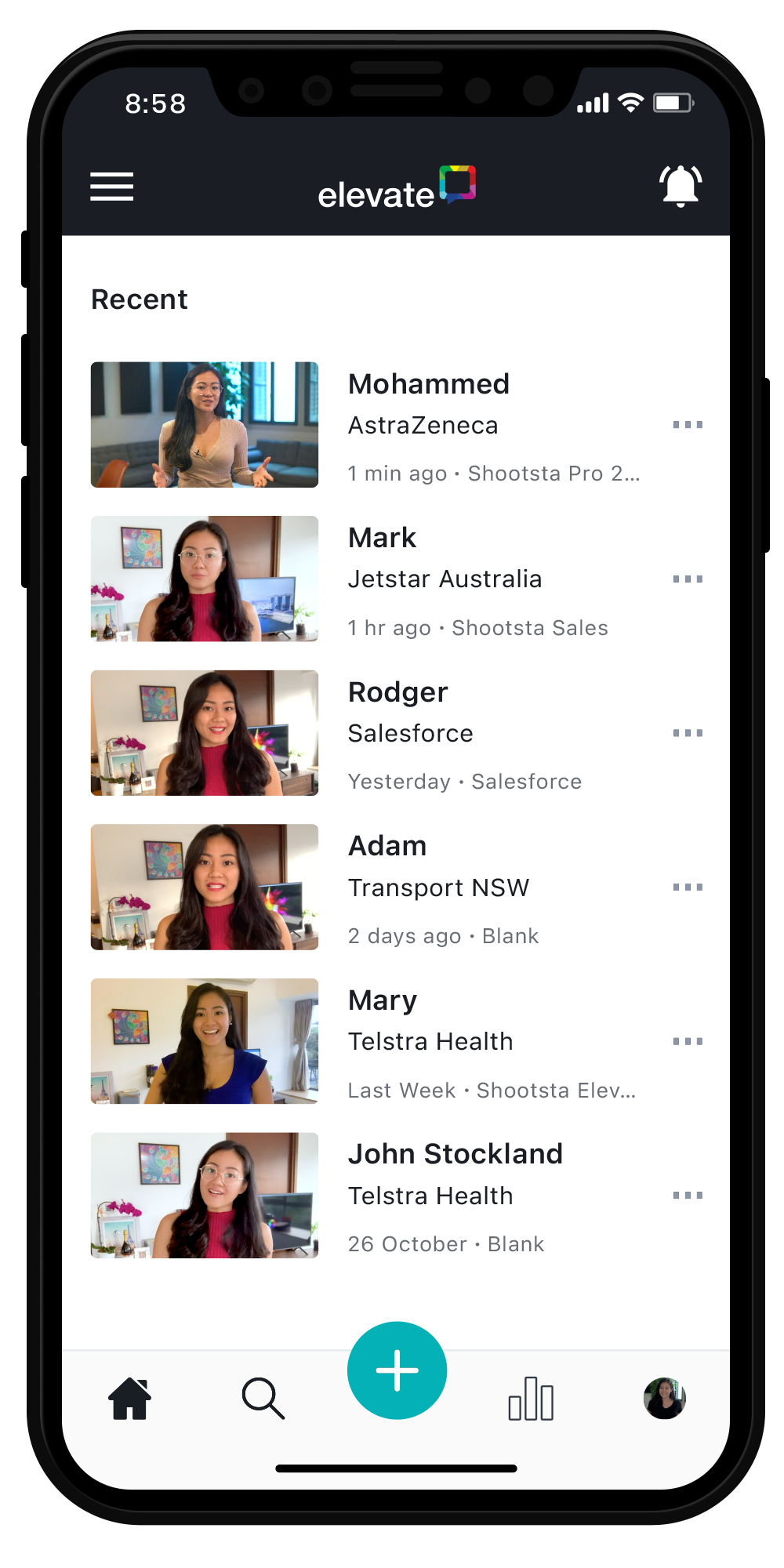
Create a Shootsta Elevate Video
The large plus option in the bottom middle of your app is your ticket to begin making great, personalised sales videos. Your first order of business is to select the template that you think will work best for the sales video you are planning to make. You can preview the templates to make sure you are selecting the one you need.
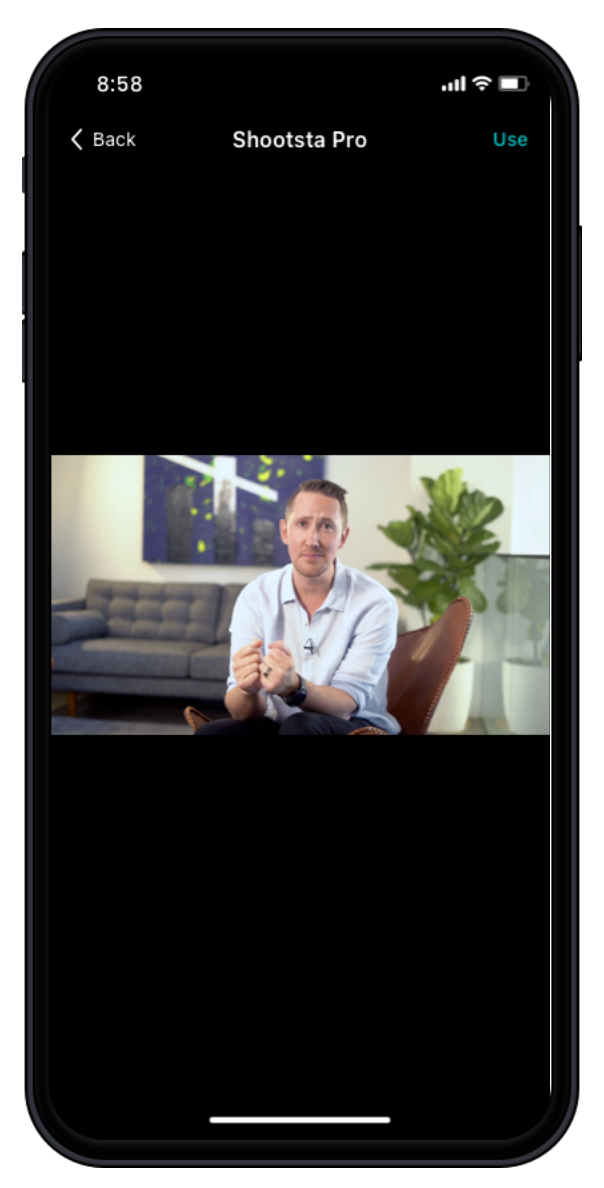
Personalise your Shootsta Elevate Video
Once you have selected to 'use' your desired template, Shootsta Elevate will ask you to personalise your video. At this stage, you can add in your recipient name and company, as well as a personalised intro and outro. The intro and outro will be scripted parts of your Shootsta Elevate video that will really set the scene for your recipient's viewing experience. As you are personalising your Shootsta Elevate video, you will also have a Live Script Preview Option to make sure it is what you are intending to convey with your video. Read the Preview Script back and make sure it sounds like something you would say. When you are happy with your personalised script, just touch 'Next'.
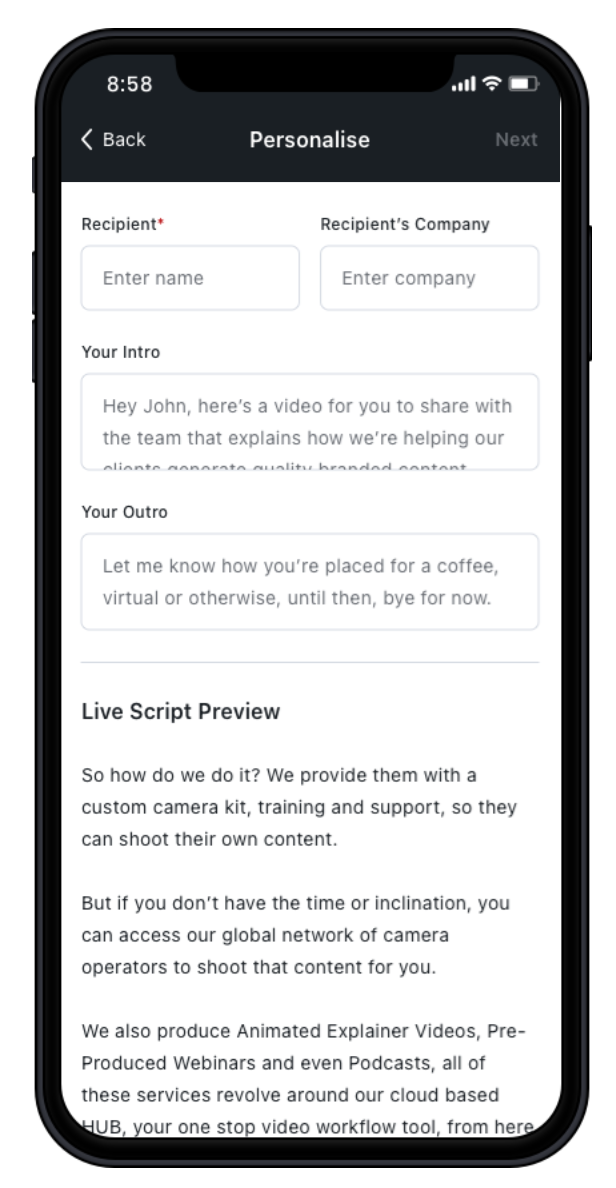
Landscape
Shootsta Elevate videos are best viewed and also recorded in landscape. This is not something you will have to memorise, Shootsta Elevate will remind you :)
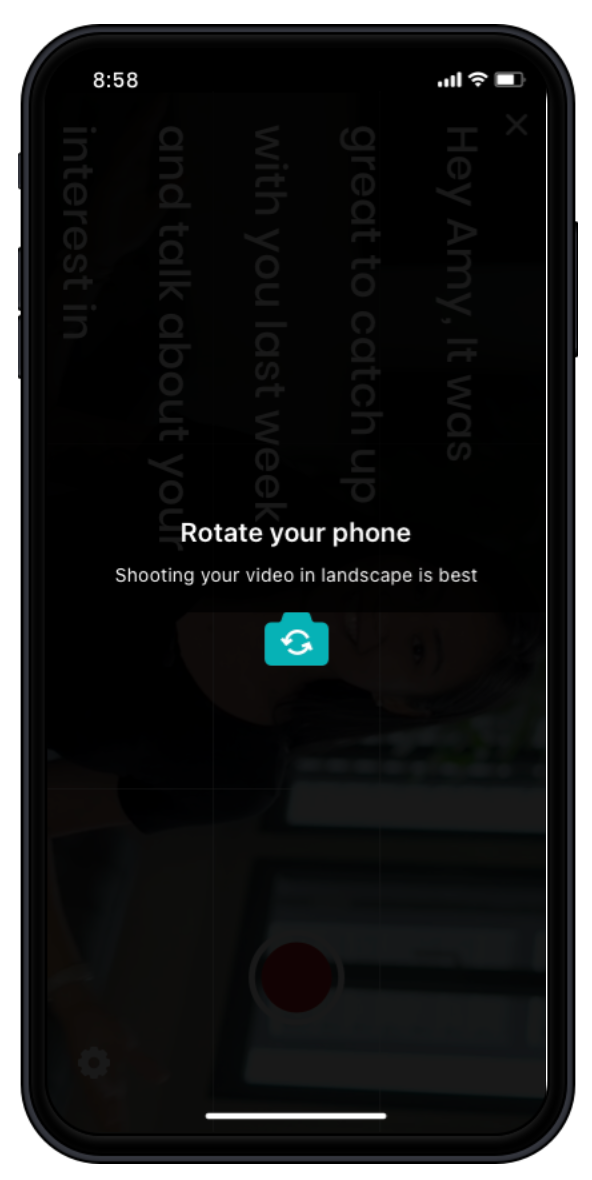
Record your Shootsta Elevate video
Shootsta Elevate will then give you a countdown before your personalised script begins. Shootsta Elevate will also remind you to focus your gaze at your device's camera and to remember to smile.
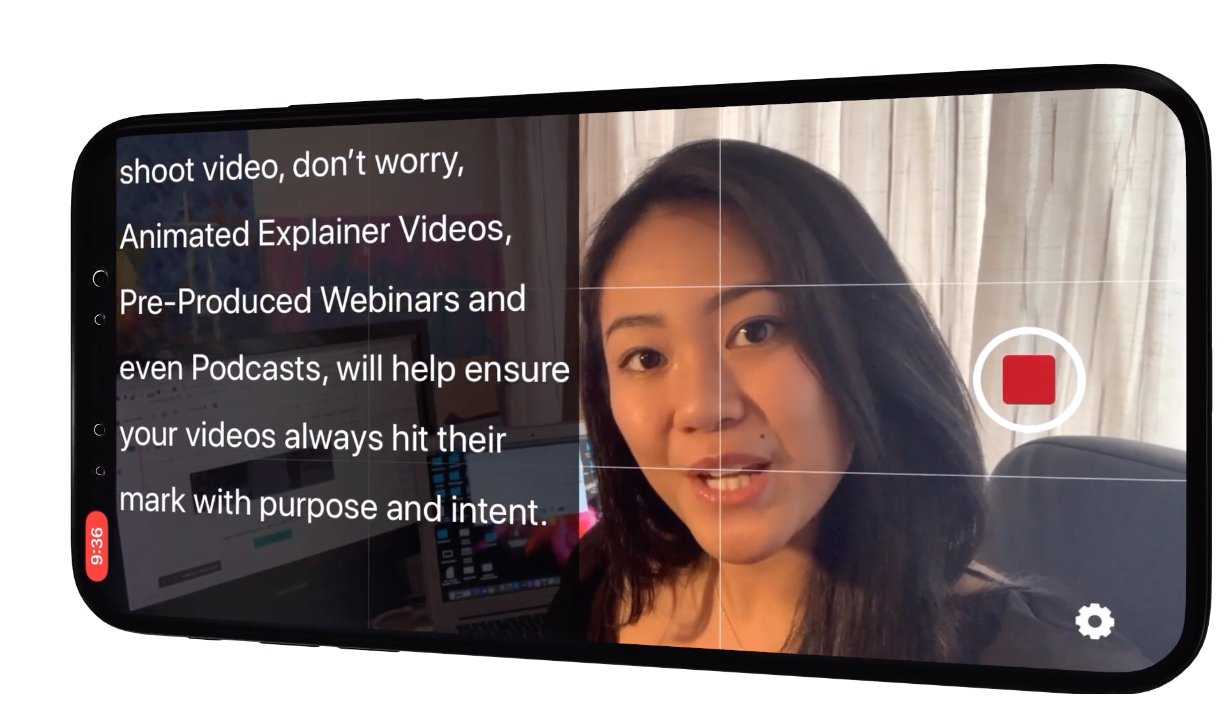
Retake
It is extremely rare to get everything perfect on the first try (considering all our best practice guidelines). If you do, you can choose to use the first take. However, after you have finished the take, if you want to make something even better such as reducing background noise or transitioning more smoothly, you can choose to 'retake'. Retakes will allow you to re-record the video with the same script.
Save
Once you have done a take that you would like to send to your recipient(s), just touch 'Save'. Shootsta Elevate will then take over from here. Your recorded video will then be edited for you. Shootsta Elevate will send you an email with your video splash page ready to be shared. Your Shootsta Elevate video splash page will also contain your contact information, product information, a 'call to action', and any case study information.
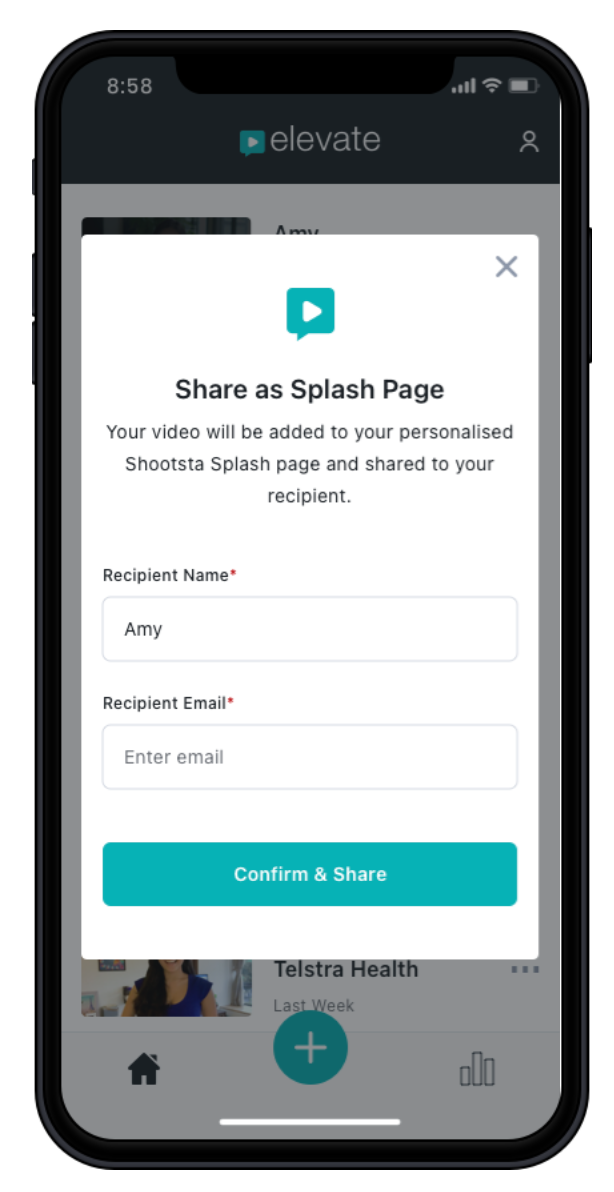
How to Share Your Video
Shootsta Elevate will send you an email when your video is done being edited so you can share it with your recipients. Elevate automatically creates a GIF with your video Splash Page link embedded so all your have to do is copy and paste the GIF into your email and press send! You can also send the Splash Page link directly through text, LinkedIn messenger, or whatsapp if you desire. If you want to upload the video to another hosting service you can download the Mp4 file as well.
You can also download the Mp4 of your video and share the splash page link directly from the app as well by clicking on the 3 dots next to your completed video.
Leaderboard
The last action you can undertake in Shootsta Elevate is to access the Shootsta Elevate Leaderboard. See how you stack up against your team. You can track who is creating the most videos, who's videos have been viewed the most, and it will be broken down by timeframes (today, this month, all time).
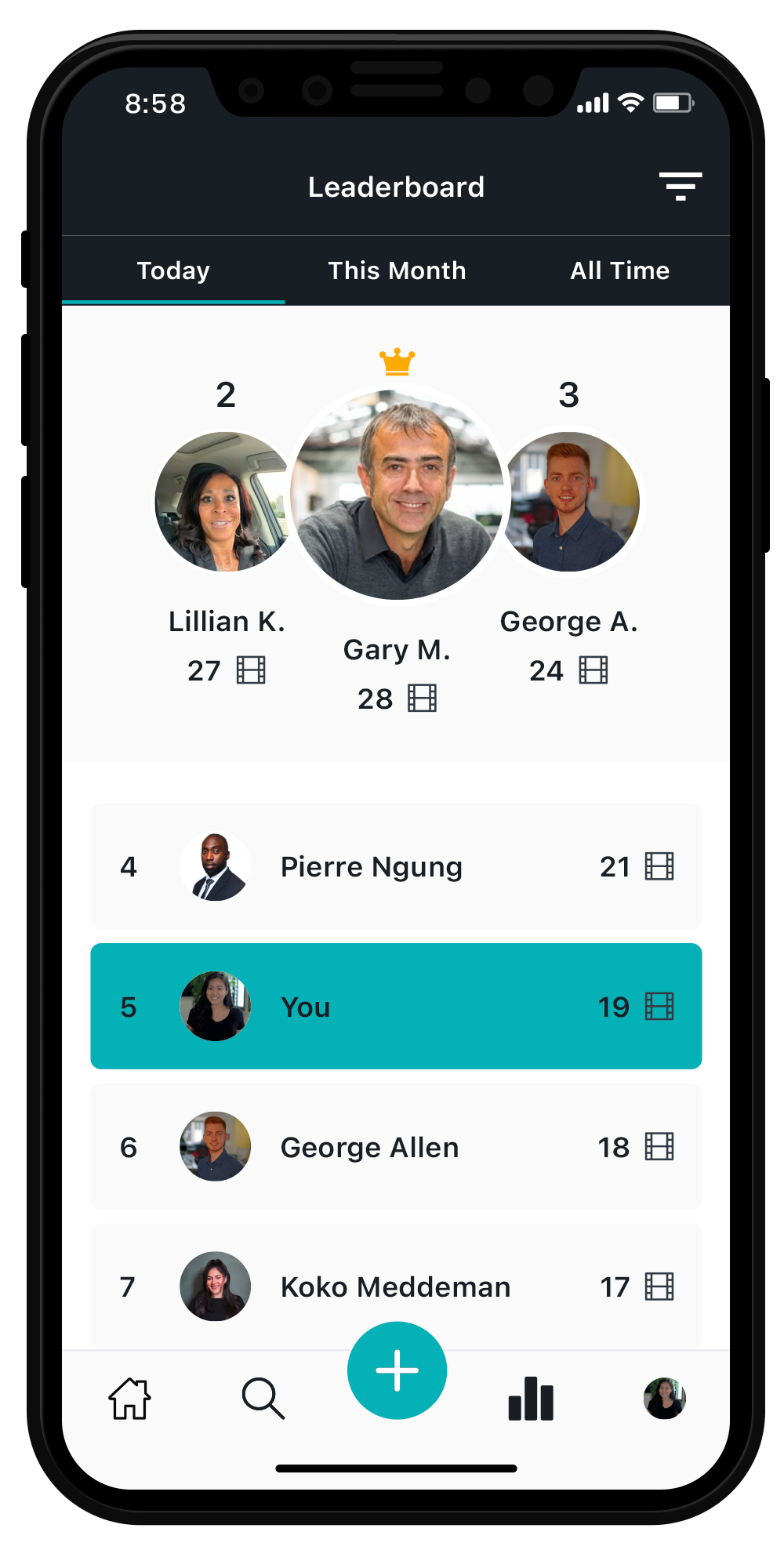
View Insights and Video Data
After you have sent your Splash Page, You can also use the View Insights feature to see when your recipients visited the splash page, how many times your video has been viewed, and know if they shared your video around with their team. Use this information to know the right time to reach back out to your prospects.
Click on the three dots next to your completed video and then on View Insights to access this data.
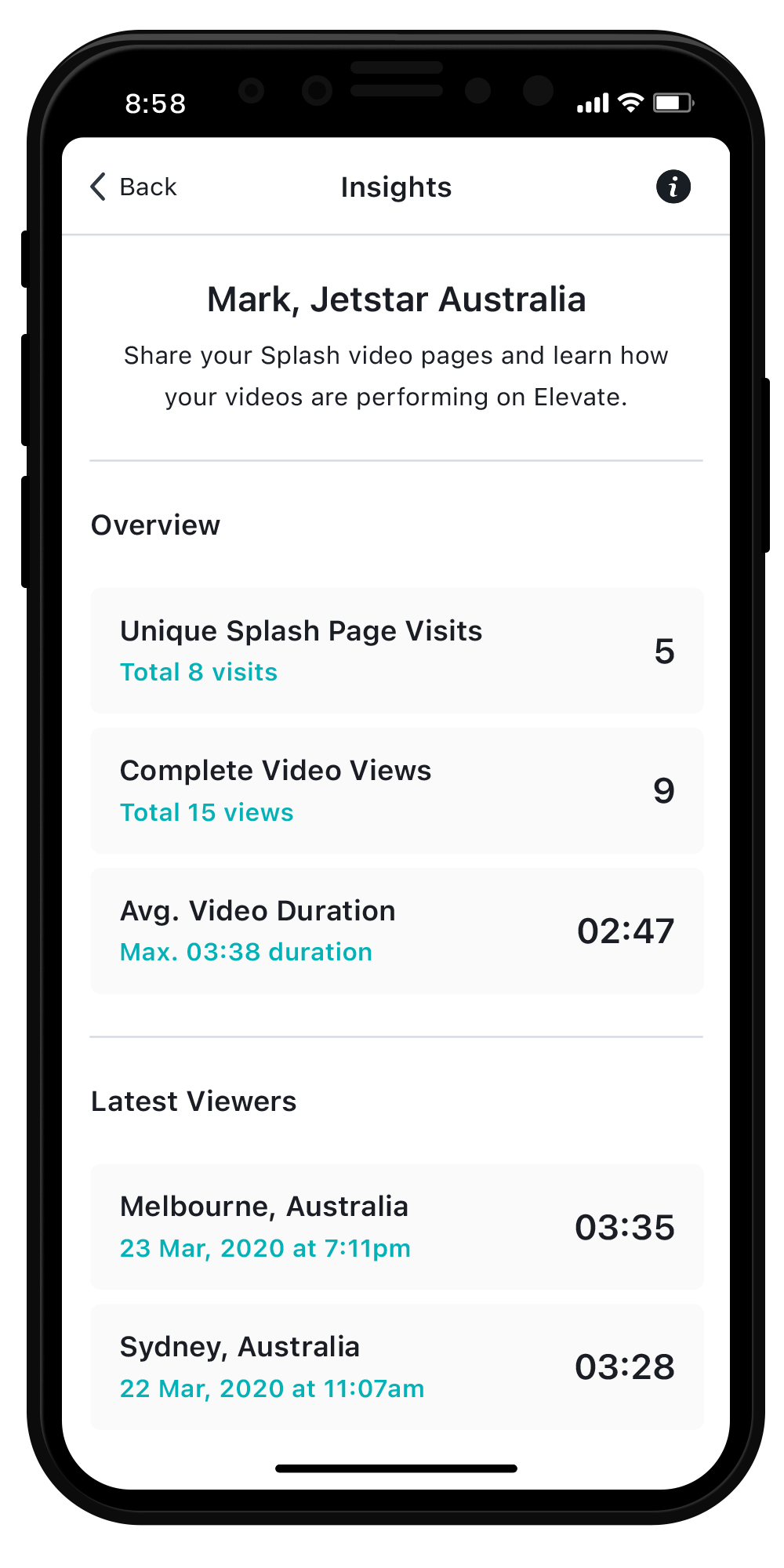
And that's it! Shootsta Elevate is fun and easy to use. Using Shootsta Elevate will really set your sales conversations apart from the rest!
Need help or have any questions? Contact Us
