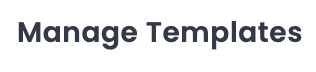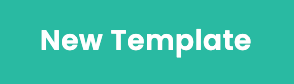Admins have the ability to create Elevate templates that can be used across the organisation as a base for any Elevate video.
Since the functionality is only relevant for admins, there will be options for managing, creating, and toggling templates in Elevate. Admins will have visibility of these features, that other users will not see.
Creating and Submitting an Elevate Template in Shootsta:
There are a few steps involved in creating and submitting an Elevate Template in Shootsta. Let's go through each here:
1) Template Title
Something distinguishable would work well, making it easy to differentiate from other templates in Elevate.
2) Template Type
Promotional is the *most used* Elevate structured template type. The Promotional Template type is likely what you are familiar with. This template type has the script and cutaways inbuilt, and is more of a plug and play template type. It is definitely suggested to use this template type especially if you are new to creating Elevate templates.
Scriptless has a structure, but no script
Blank is a completely open template type
3) Describe your template
Your users will see this description when selecting a template.
4) What is your Elevate Pitch?
This should be an interesting, memorable, succinct. Something that presents your template in 20 seconds.
5) Single Key Message
This is a single statement that packs the most punch and completely encompasses your value proposition.
6) Key Selling Points
The main selling points of your product or business that will provide the most benefit to your prospects.
7) Script
Intro: Catching! Put the most common reach out method for this template. **This is editable by your users
Main body: Should comprise of all the parts of your script that you do not want your users to edit, specifically your main selling points and the correct order layout.
Outtro: Final thing your users will say. **This is editable by your users.
8) Upload Cutaways (if you have them)
You can describe what you need as far as cutaways using Shootsta Cast if you would like as well.
9) Download and Upload Splash Page Template
Follow the downloadable template, and upload it in the appropriate section.
10) Confirm and Submit
What's Next?? We build your Elevate template and Splash Page out for you.
The Elevate template and Splash Page now needs to be built. The extent of the information you have provided, and whether or not anything needs to be custom created will affect this process. You will be notified once your template is available for you to preview. We will be in touch if we need any more information from you.
How long will it take to get my template back for preview??
Typically a submitted template will be returned to you within 24 hours. If you have not created cutaways, the template could require more time.
I'd like some adjustments made to the template...
No worries, your edit team will be able to action those and get another preview to you for review.
Ok I've approved the template... Now What???
Sounds good! Your edit team now needs to publish this approved template to your Elevate app for all your intended users to view. Please give us 24 hours to publish the template.
What about my Splash Page??
Your Shootsta team has been working on making your Splash Page while the template process has been ongoing. When your template is ready for publishing, we will also have your Splash Page ready.