Briefing in a Podcast
The process for briefing in a Podcast to your editing team is fairly close to the process for briefing in any project for editing. However there are some unique points. In this article, I will take you through how to brief in a podcast to your editor.
Title Your Podcast
A catchy title for your audience is always a plus. Then Select 'Podcast' from the project type options, and press 'Continue'.
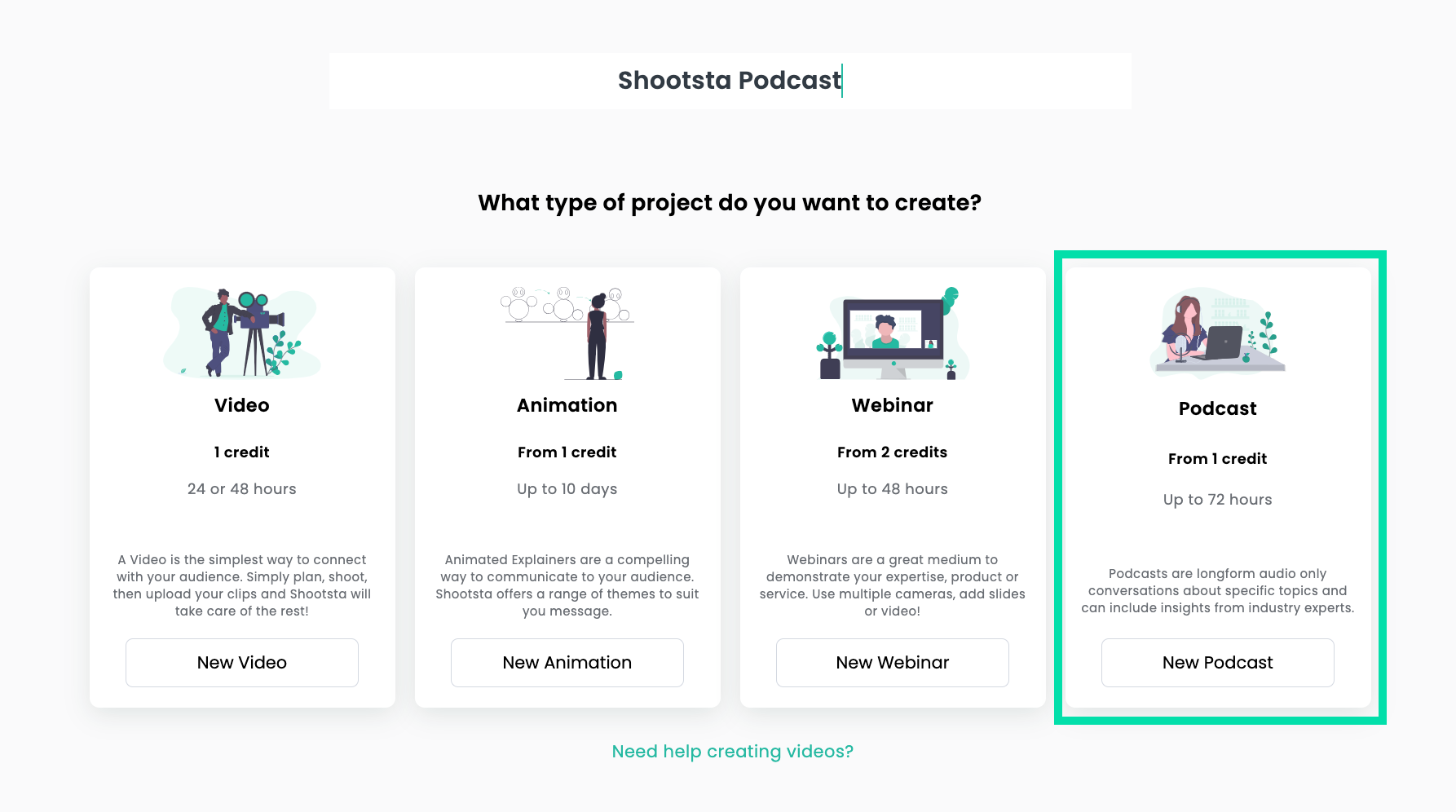
Brief your Editor.
Details about how you want your Podcast to turn out, and what you are going for will go a long way. Target Audience, Key Message, and Speaker Details are really helpful. It is also good to let us know how long you would like the final output to be.
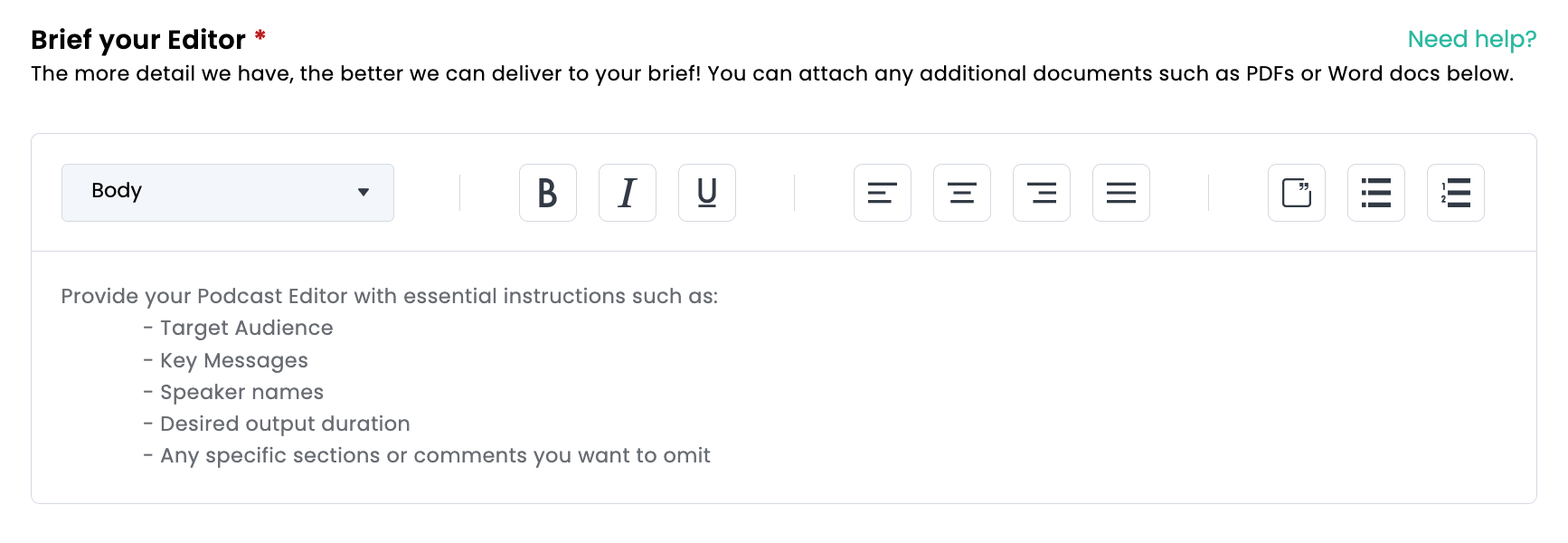
Add Attachments
If you have any reference documents, notes about the podcast, templates you have used to plan... any of these can be uploaded as an attachment to your project and provide some insight to your Podcast editor about what you are trying to achieve. **your recorded podcast files and assets will be uploaded later, so no need to upload those at this point.
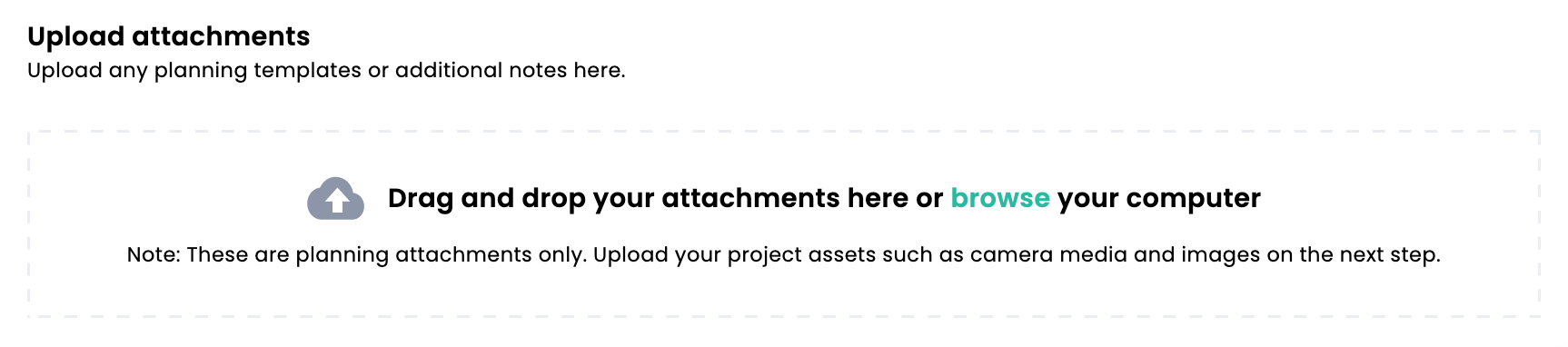
Upload your Podcast files and assets
You may upload the files from your device into your project. If you have already uploaded your files and assets in the Media Library, you can also upload from there.
*Large files may take time but can upload in the background. Keep the window open until the assets are fully prepared in the section and able to be played back and downloaded.
** If you would like to request a Voice Over Artist, Shootsta can organise that for you. No need to upload a file (if the Voice Over Artist has yet to conduct the work). You'll be able to request the Voice Over in the Add-Ons & Extras section
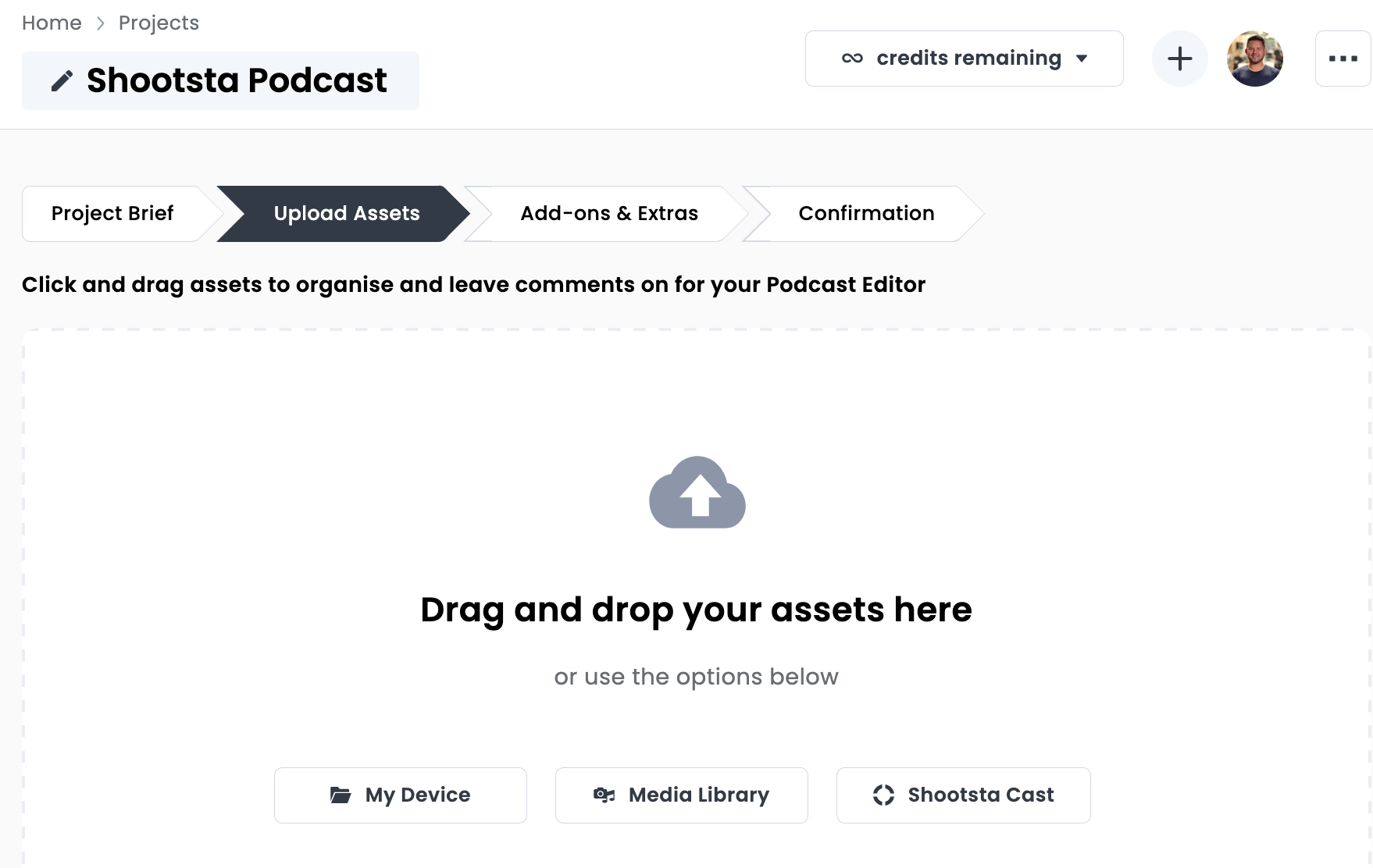
Add-ons and Extras
Podcast Add-ons and Extras are very specific to the format of project you are creating. Please plan for a little more turnaround time, editing a podcast can take a little longer to edit due to the length of the final output.
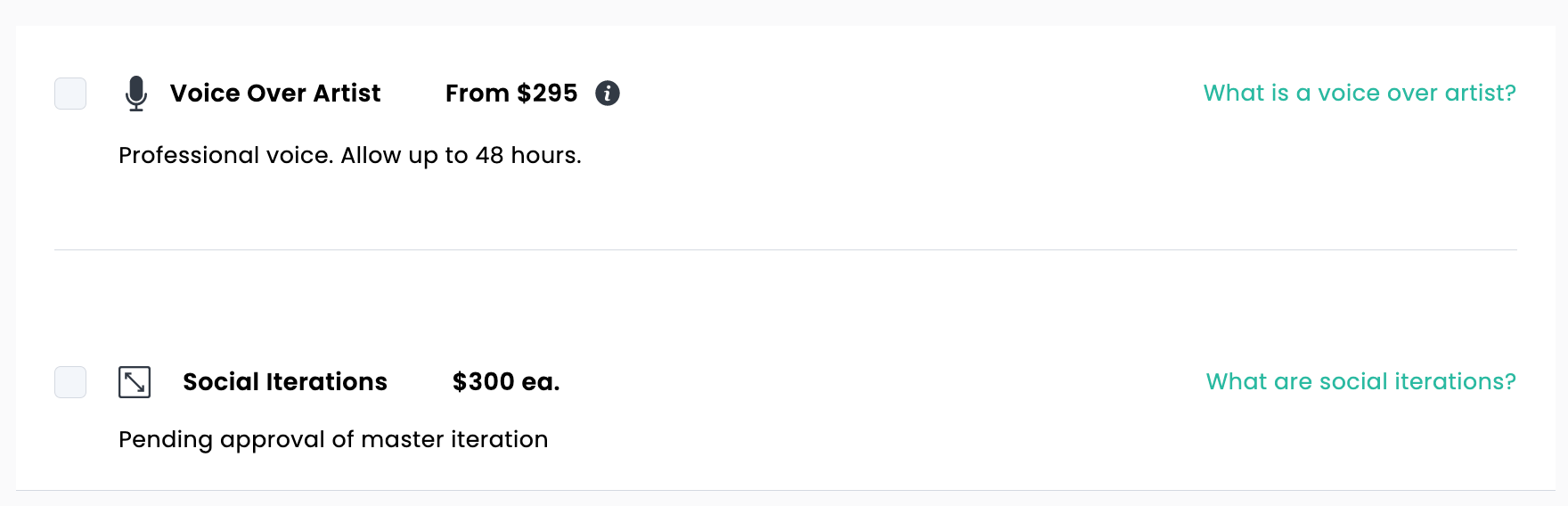
Voice Over Artist
If you would like to request help from a professional for recording your podcast, you can hire a voice over artist through Shootsta. From the 'Voice Over Artist' tab, you can preview and select a voice over artist and your Shootsta Production Team will respond with next steps.
*If you need a voice over artist for your podcast, you can leave the 'Upload Assets' section empty until the file is delivered from your voice over artist.
Social Iterations
Social Iterations are shorter cuts of your final project designed to work perfectly on your social platforms. Having a shorter cut of your finalised podcast to preview for your audience is a great way to entice to consume your podcast.
Finally click 'Submit' to get everything going!
