Approve and Complete
So, you’ve given your Video Project the thumbs up? Fantastic! Once you hit that 'Approve' button, Shootsta will work its magic and change your Project status to 'Complete'. A Completed Video Project is like a well-cooked soufflé—perfect and needing no further tweaking!
Auto-Complete
Now, if your project is feeling a bit neglected and hasn’t seen any action for 60 days, don’t panic! It will automatically complete itself. We promise to send you ample reminders before this happens, and if it does slip into the 'Complete' zone, you can always dust it off and reopen it.
Reopening a Completed Project
Typically, once a project has been 'Completed', it’s all wrapped up like a gift ready for unwrapping. But hey, life happens! Maybe you accidentally clicked 'Approve' or perhaps your project took a long nap and got Auto-Completed without your say-so. Fear not! You can easily reopen it and jump right back in where you left off.
Just a heads-up: your project amendment number will keep chugging along from where it was before completion.
To reopen a Completed Project,
1) First things first, head over to your Pro page and locate that Completed Project you wish to dust off. It’ll be the one showcasing the master output and any extra goodies associated with it.
2) Click on your project to unveil what’s inside.
3) Next, tap those action dots (...) on your project (you'll find them right inside your project view). At this stage you will also see a link to all outputs, your project brief, and any add-ons requested.
4) Now, select 'Request Changes'. This will pop open the output for your review, where you can sprinkle in comments and feedback like confetti at a party.
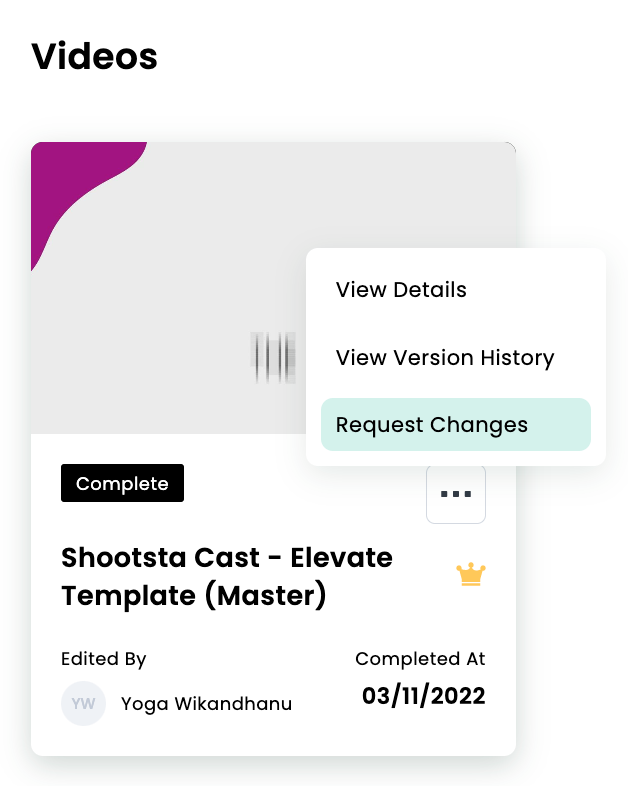
4) To sprinkle in your change requests, navigate to the exact moment in the video where you want to make a tweak, and give that video player a friendly click—like giving a high five to your favorite scene!
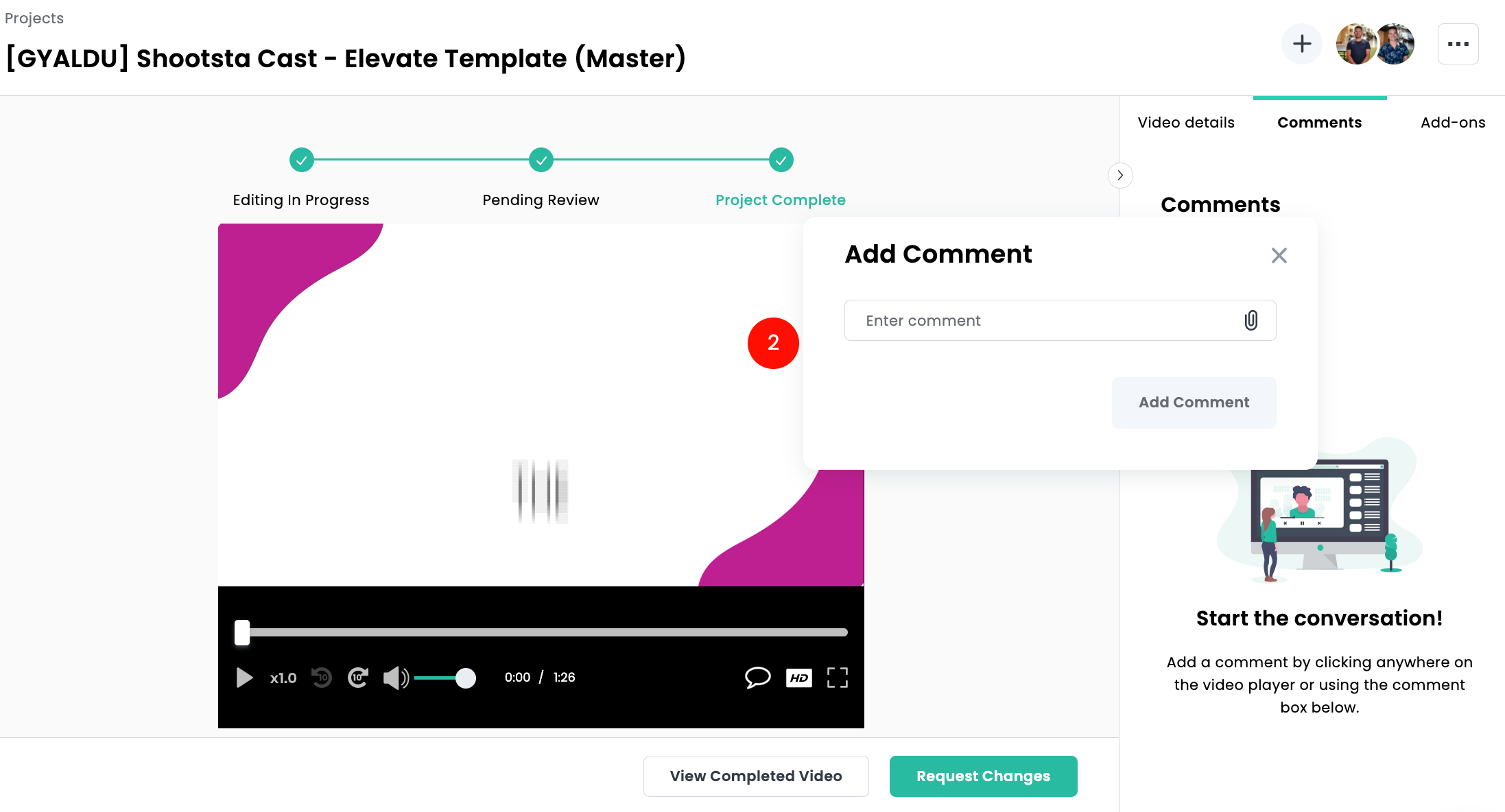
5) Give that 'Request Changes' button a friendly click and let us know why you're shaking things up.
6) Hit 'Submit Changes' and voilà!
That's It!
Now, kick back and take a breather—we’ll shoot you an email to confirm we’ve received your requests, and before you know it, your video will be back in the 'Editing in Progress' section, ready for action. You’ll also get another email when it’s been updated! Curious about notifications in Shootsta? Click here for the scoop!
