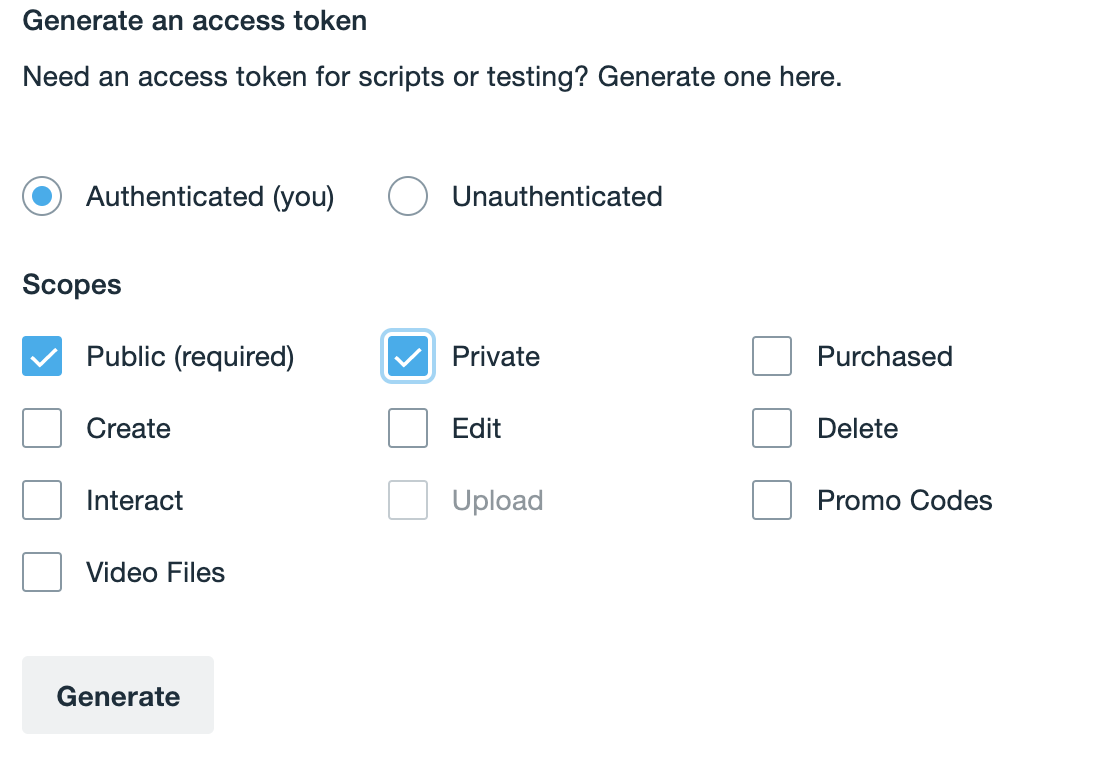- Shootsta Help
- The Shootsta Platform
- Managing Shootsta accounts
-
Custom Workflows
-
What is Shootsta?
-
Shootsta Pro
-
Shootsta Enhancements
-
Sharing and Collaborating in Shootsta Pro
-
The Shootsta Platform
-
The Shootsta Kit
-
The Shootsta Mini Kits
-
Video Best Practices & Templates
-
Shootsta Elevate
-
Shootsta Cast
-
Shootsta Bookings and Camera Operators
-
Troubleshooting and Shootsta Support
-
Shootsta Premier
How to connect your Vimeo account for sharing.
In Vimeo
-
Go to developer.vimeo.com in your web browser
-
Click the New App button in the top right
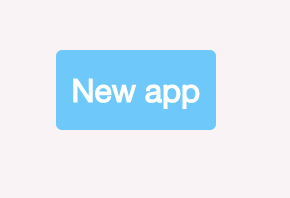
-
Fill out the form fields as per the screenshot below
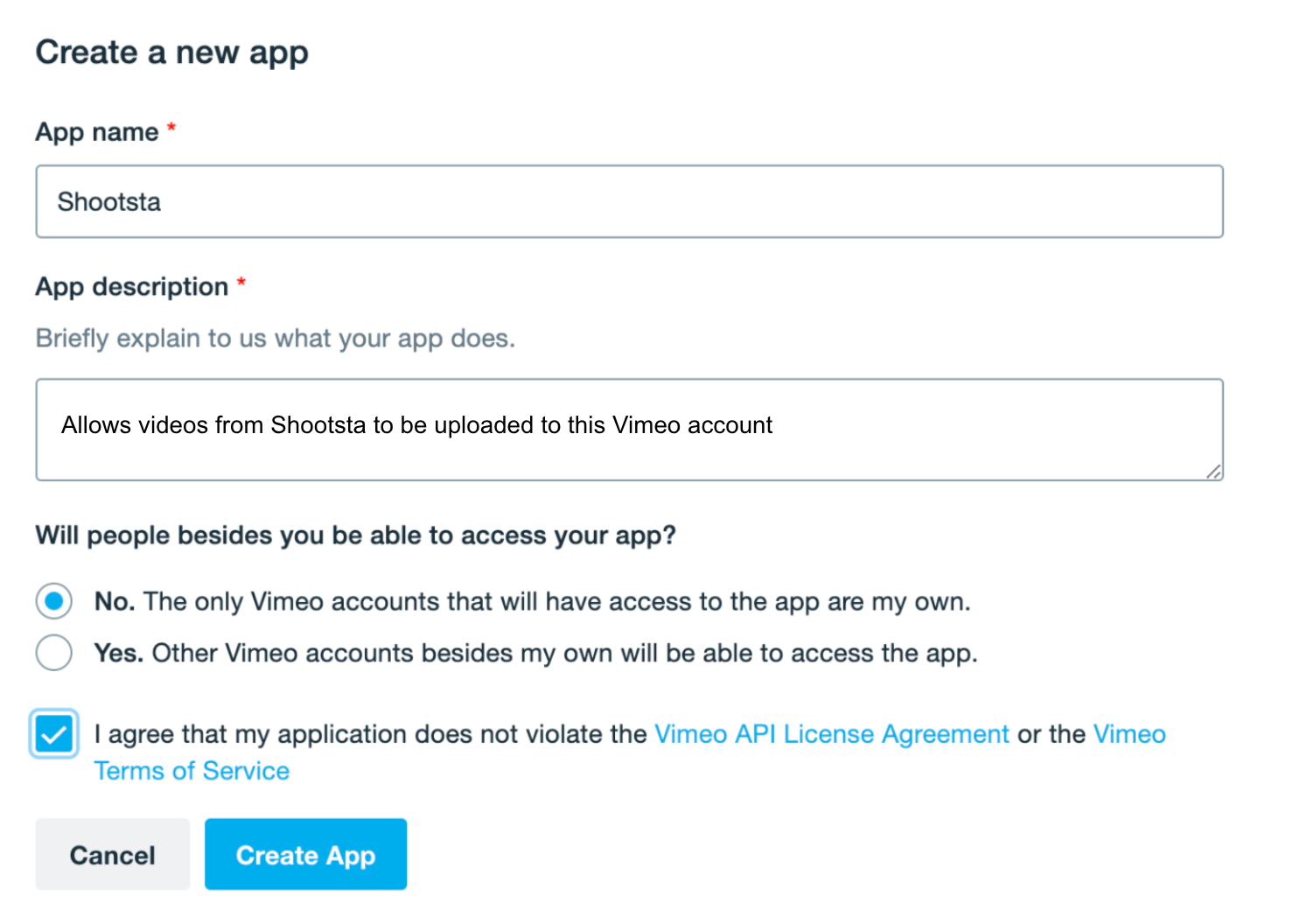
-
Click the Create App button
-
Scroll down and click Request Upload Access
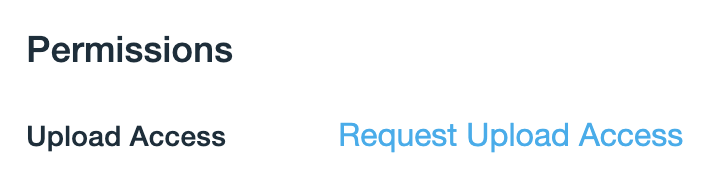
-
Fill out the form, selecting No then My Account
⭐️⭐️ Wait for your upload access to be granted (can take up to 5 days)⭐️⭐️
-
Click the Generate button
-
Your new access token will be added to the table below
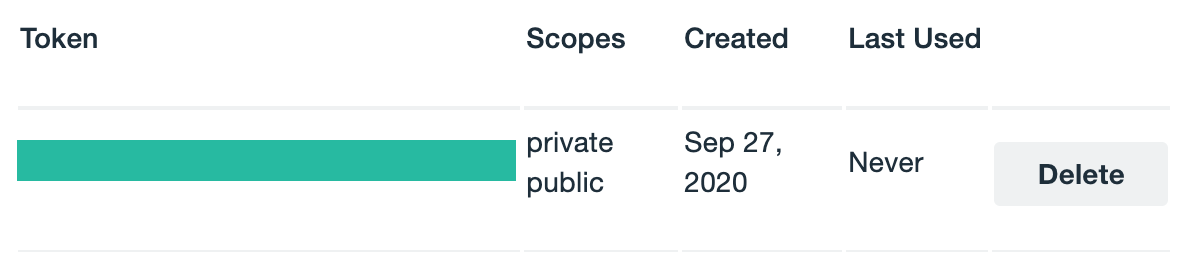
-
Copy the access token (hidden behind the green block in the screenshot above)
-
Organisation ➡ Settings ➡ Share Integrations (Configure) ➡ Vimeo
-
Paste your copied token and click Save