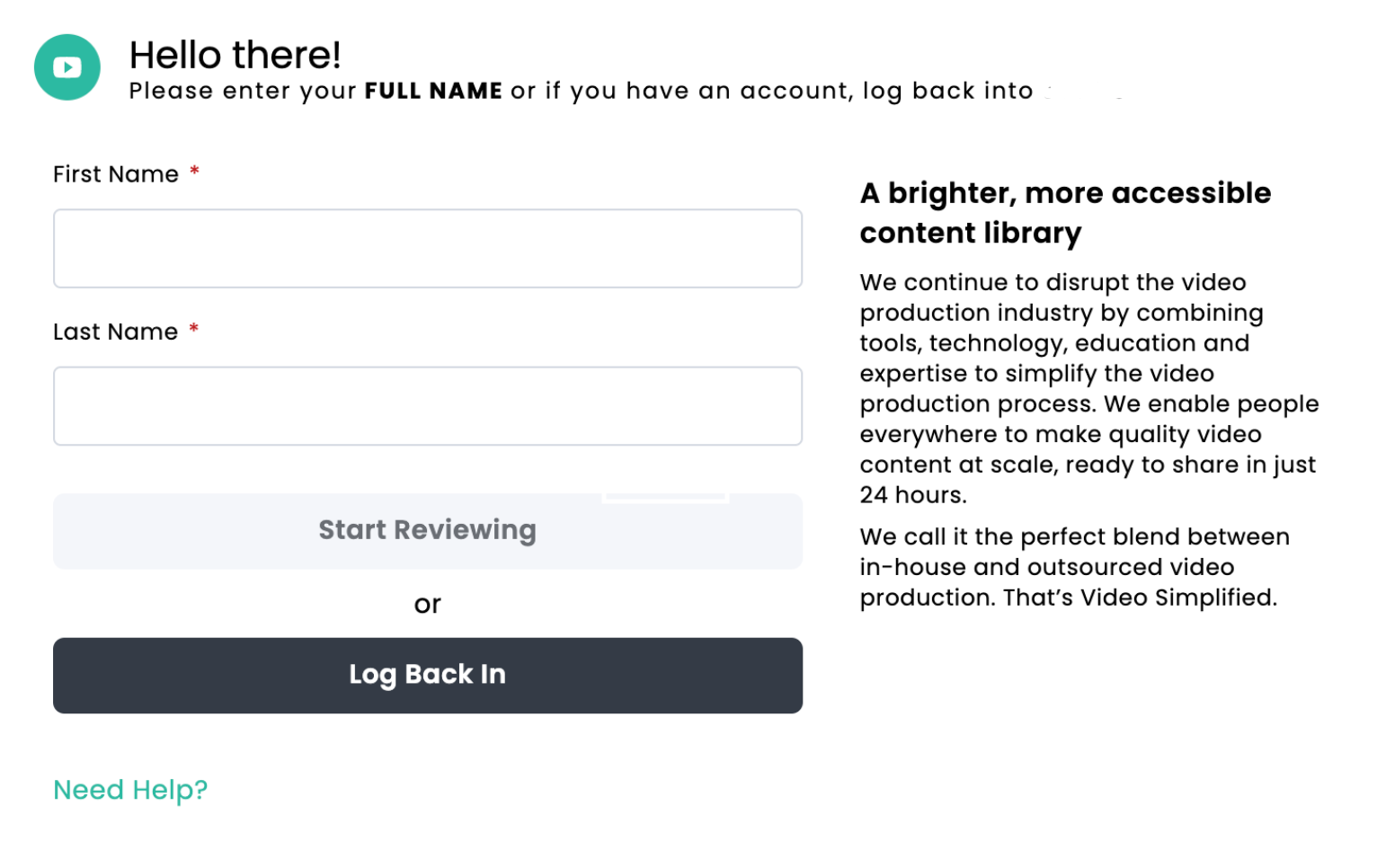Share your Pro Video Project for Feedback
Sharing:Shootsta is a powerful video review tool. When users are seat-holders in Shootsta, they have the ability to review an edited video within the review tool. However, for users who do not have access to Shootsta, there is an option to share the video.
When sharing with a user who does not have access to Shootsta, you can determine what level of access they may have with the edited video:
By clicking on the action dots on an in progress Pro Video Project, a Cast, an Elevate, or a script in Cue. You also have the option to download the preview of the video if it needs to be uploaded somewhere else:
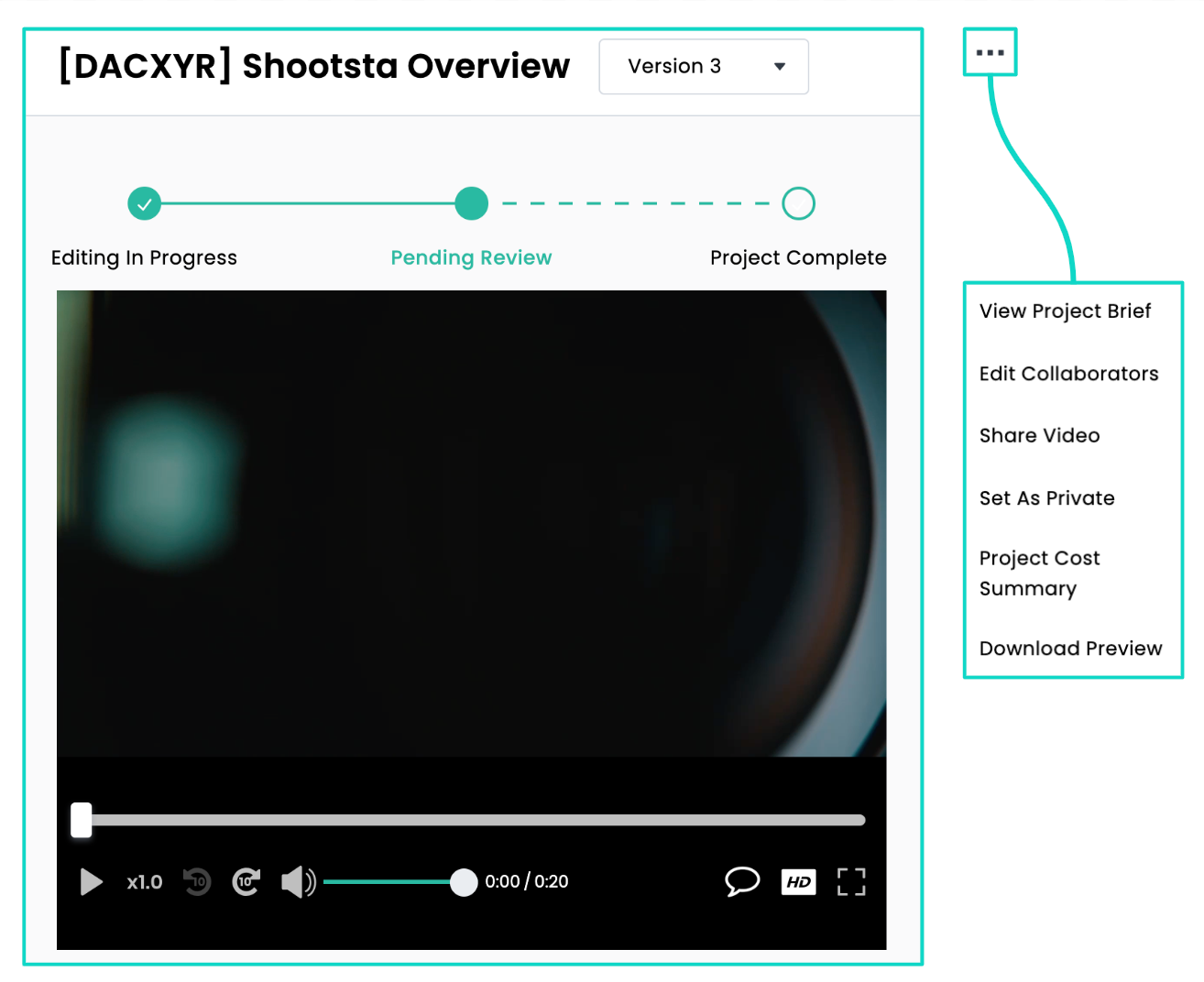
or from the completed video share menu, you can choose to share the video.
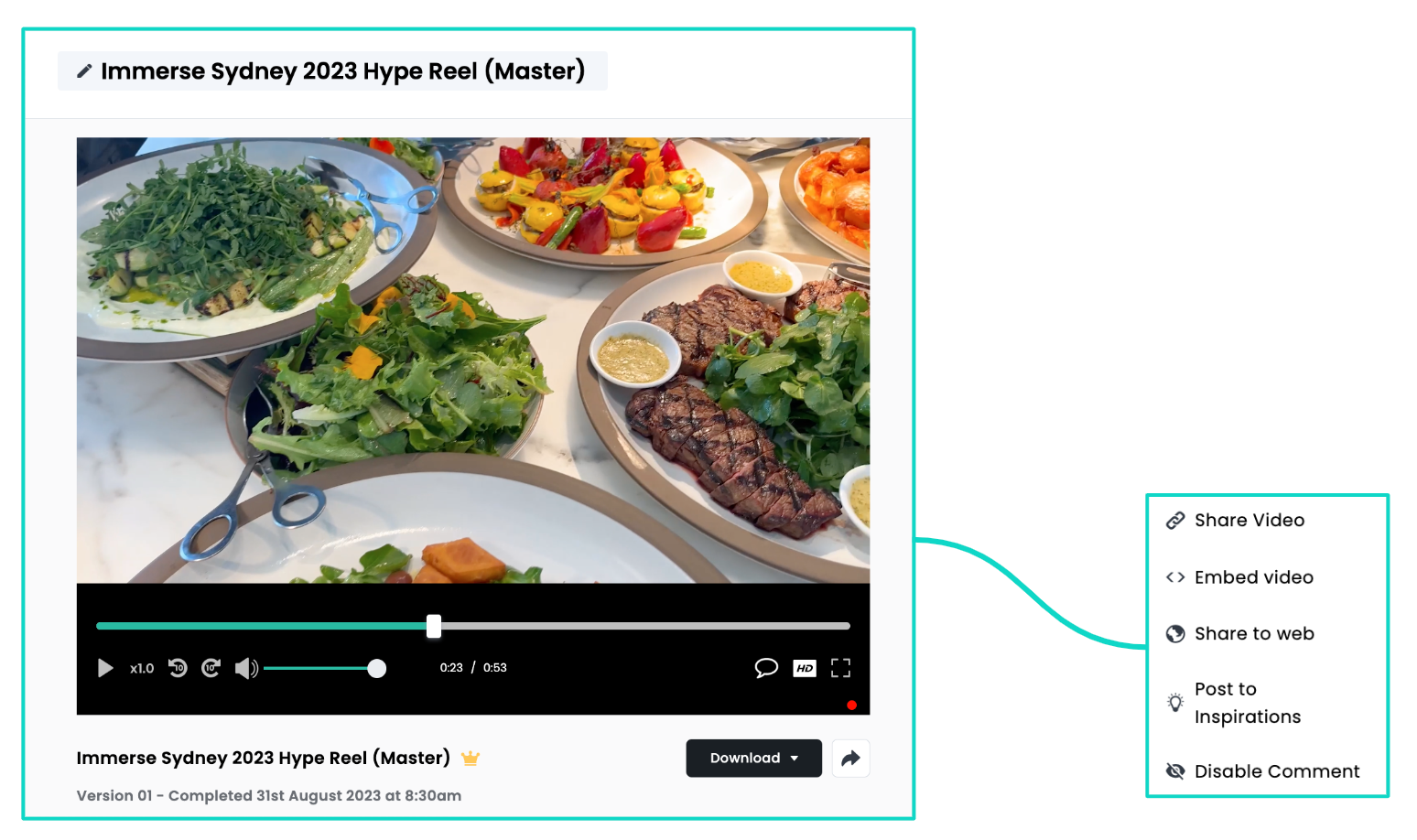
When sharing with a user who does not have access to Shootsta, you can determine what level of access they may have with the video or script via 'Share settings' and 'Access Permissions':
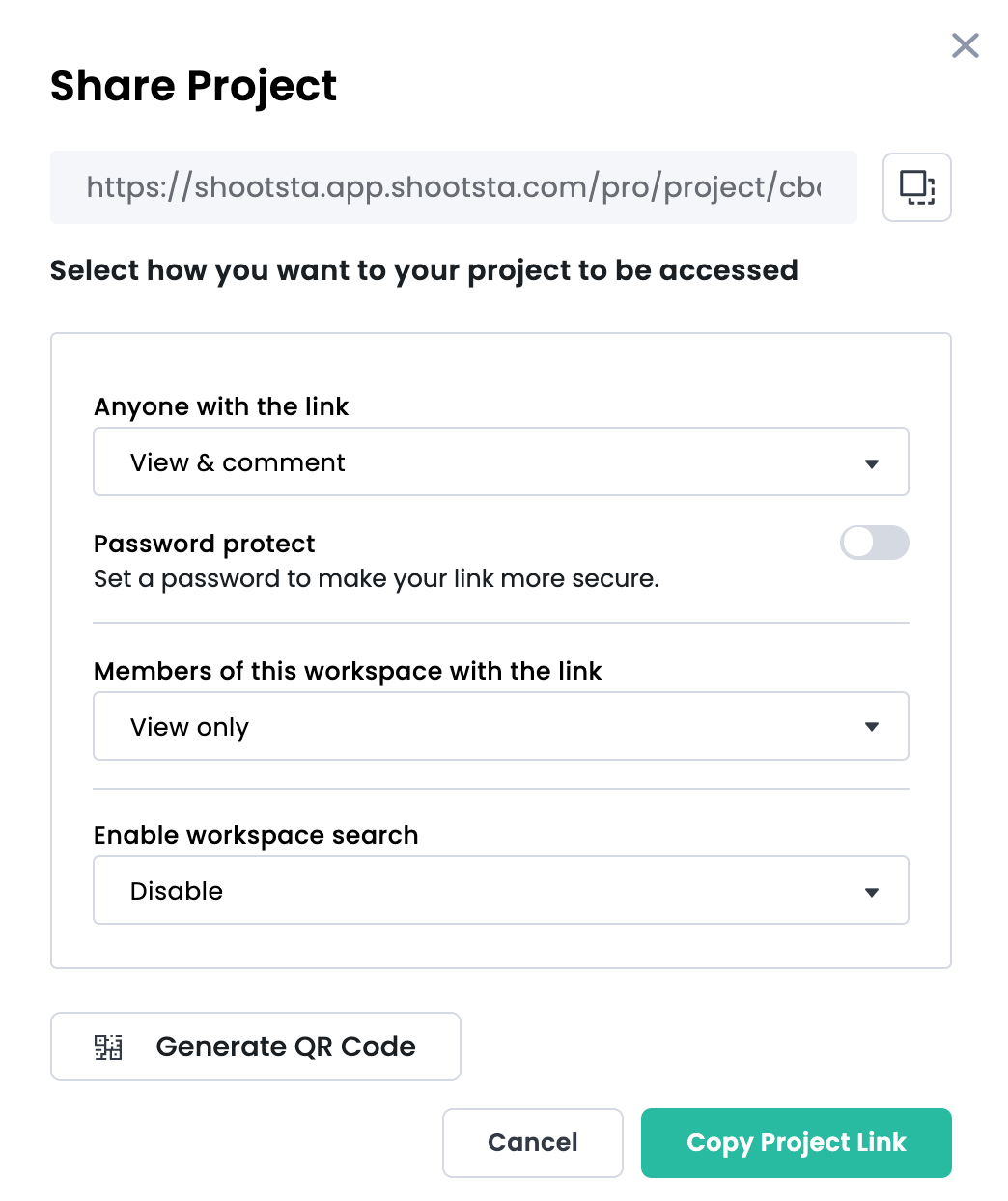
Sharing Settings:
You can control who can access your video regardless of whether they have the link or not.
-
None: Only the Project Creator and any Collaborators can access
-
Anyone with the link : Anyone who has the link can access (dependant on what access permissions are applied)
-
Members of the Workspace with the Link : Anyone in the organisation can search and access (dependant on access permissions, access to the organisation workspace, and access to the link)
-
Enable workspace search: This setting enables workspace searchability of this video. You can prevent other users in the workspace from searching for this video by disabling.
None: Only the Project Creator and any Collaborators can access
Anyone with the link : Anyone who has the link can access (dependant on what access permissions are applied)
Members of the Workspace with the Link : Anyone in the organisation can search and access (dependant on access permissions, access to the organisation workspace, and access to the link)
Enable workspace search: This setting enables workspace searchability of this video. You can prevent other users in the workspace from searching for this video by disabling.
Access Permissions:
-
View- The 'view' permission will allow the user to view the video edit. This user will not be able to comment or edit the video.
-
View & Comment- The 'view & comment' permission set will allow the user to view and comment on the video edit. Comments are conversation starters as well, so if you would like to discuss or debate an aspect of the video edit, you can use comments to have the conversation.
View- The 'view' permission will allow the user to view the video edit. This user will not be able to comment or edit the video.
View & Comment- The 'view & comment' permission set will allow the user to view and comment on the video edit. Comments are conversation starters as well, so if you would like to discuss or debate an aspect of the video edit, you can use comments to have the conversation.
What happens when a non-seatholder gets a share link?
The individual(s) that you share the link with (if they are not already a seatholder in Shootsta) will be asked to supply their name before being given the access permission assigned. The name is registered for the video audit trail, or they can also log into Shootsta if they have access.