What does it mean to make a video project private?
When you mark a video as private, it means only the project owner, assigned collaborators, and workspace admins can see and search for the video project. No other team user can see or access a private project.
Pro Projects are public by default. Elevates will always generate a shareable Splash Page. Cast videos are private by default. Scripts are public by default.
How to make your video project private
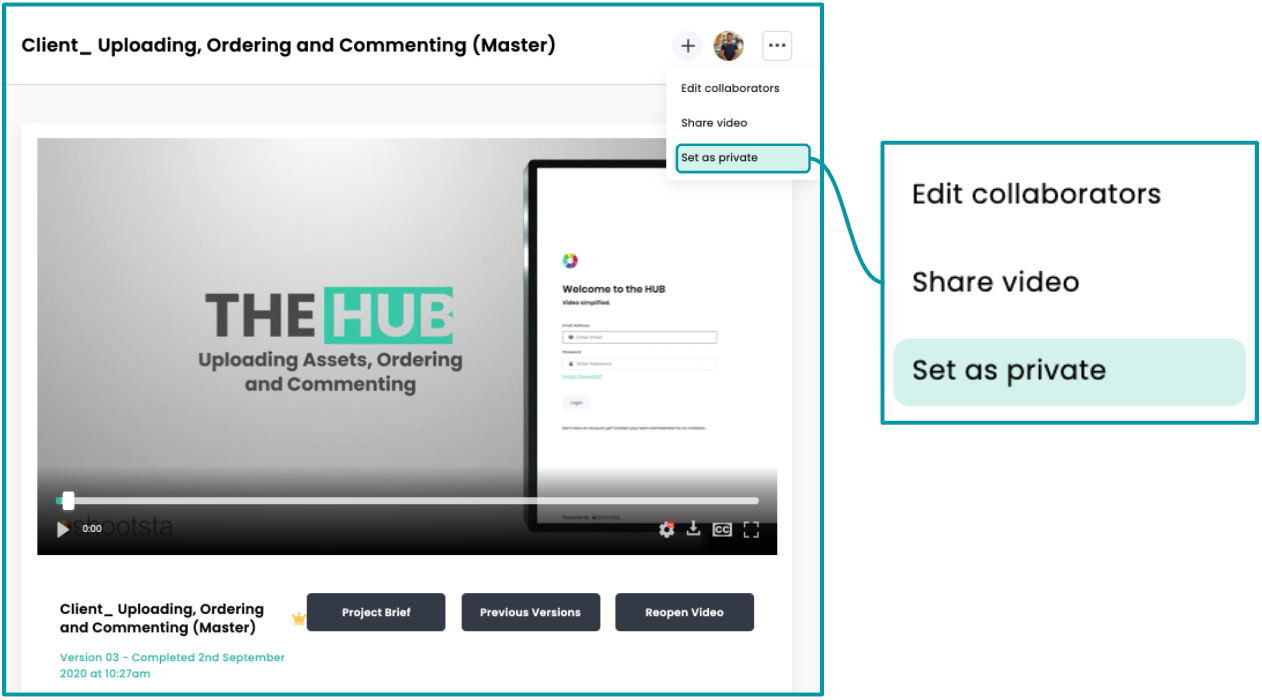
On any of your project's page, click the action dots (...) in the top right and then select "Set as private".
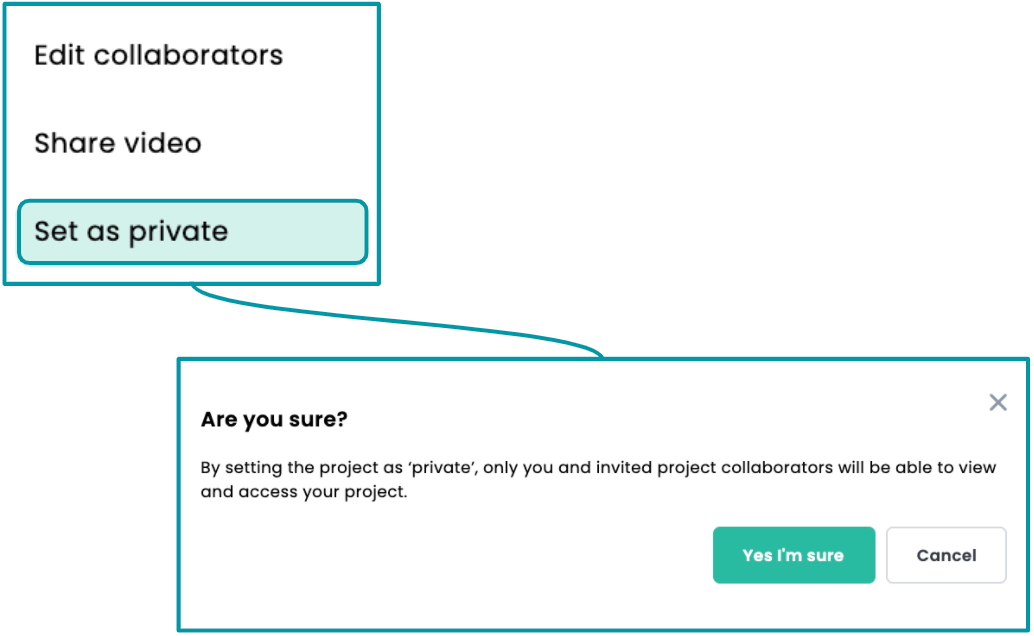
How to make your video project public
To make your video viewable to your team, click the action dots (...) in your project and choose to "Set as public".
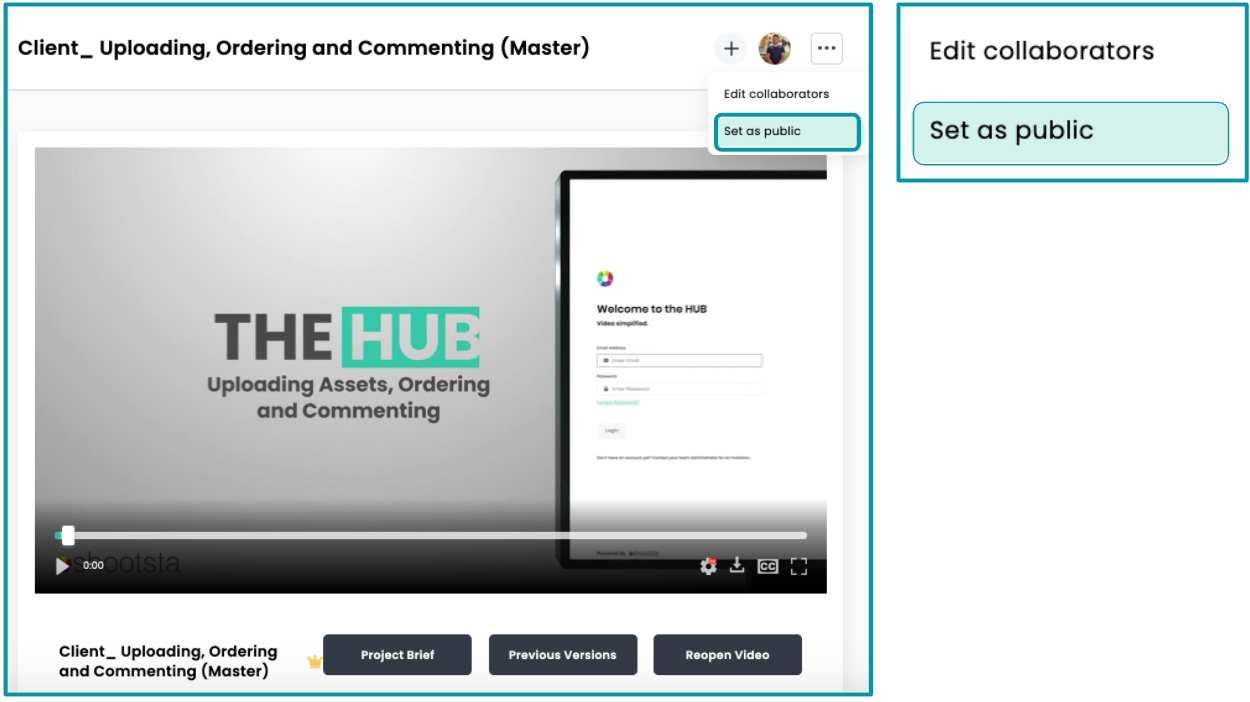
Privacy settings for assets in the Media Library
The Media Library is designed to house all assets used in Pro Projects in Shootsta. Media Library assets will follow the public or private permissions set on the Pro Project when it is created. When assets are uploaded into a project marked as 'private', the assets will also be housed in the Media Library and be visible only to the project owner, assigned collaborators, and admins that have access to the project. When assets are uploaded into a project marked as 'public', the assets will also be housed in the Media Library and be visible and searchable by any member of the workspace.
Need help or have questions? Contact us. We'd love to help!
