Subtitles (whether hard coded/burned in or in an .SRT file) are Video Add-ons or additional services you can ‘add on’ to your Shootsta Video.
What is the difference between captions, subtitles and .SRT files?
Subtitles are text displayed at the bottom of your video that translate or transcribe spoken dialogue. They can either be hard coded into your video file or stored separately in an .SRT file.
Subtitles (Burn In) are added directly onto your video in editing, so the captions are 'burnt' into the video itself. This means that you can't toggle the subtitles on or off.
Subtitles (.SRT files) are separate files with a transcript of your audio that you upload to your video hosting platform together with your video. This means that you can toggle the captions & subtitles on or off in your video player of choice.
It also enables search engines to 'read' the content of your video, making it SEO friendly so your video is more likely to appear in search results!
Available languages for captions & subtitles
-
English - included!
-
Japanese
-
Arabic
-
Chinese
-
Czech
-
Dutch
-
French
-
German
-
Italian
-
Korean
-
Polish
-
Portuguese
-
Russian
-
Spanish
-
Turkish
Note that captions & subtitles:
-
are applied to your final, approved edit version of your video, not prior versions, as making large edits to the flow of a video alongside adding subtitles can be quite time-consuming.
-
can be translated from English into any of the above languages.
-
can take up to 48 hours to be returned from the time you approve the final version of your edit.
How do I request captions or subtitles?
If you are submitting a new project, select the 'Captions' add-on of your choice in the Add-Ons page during project submission
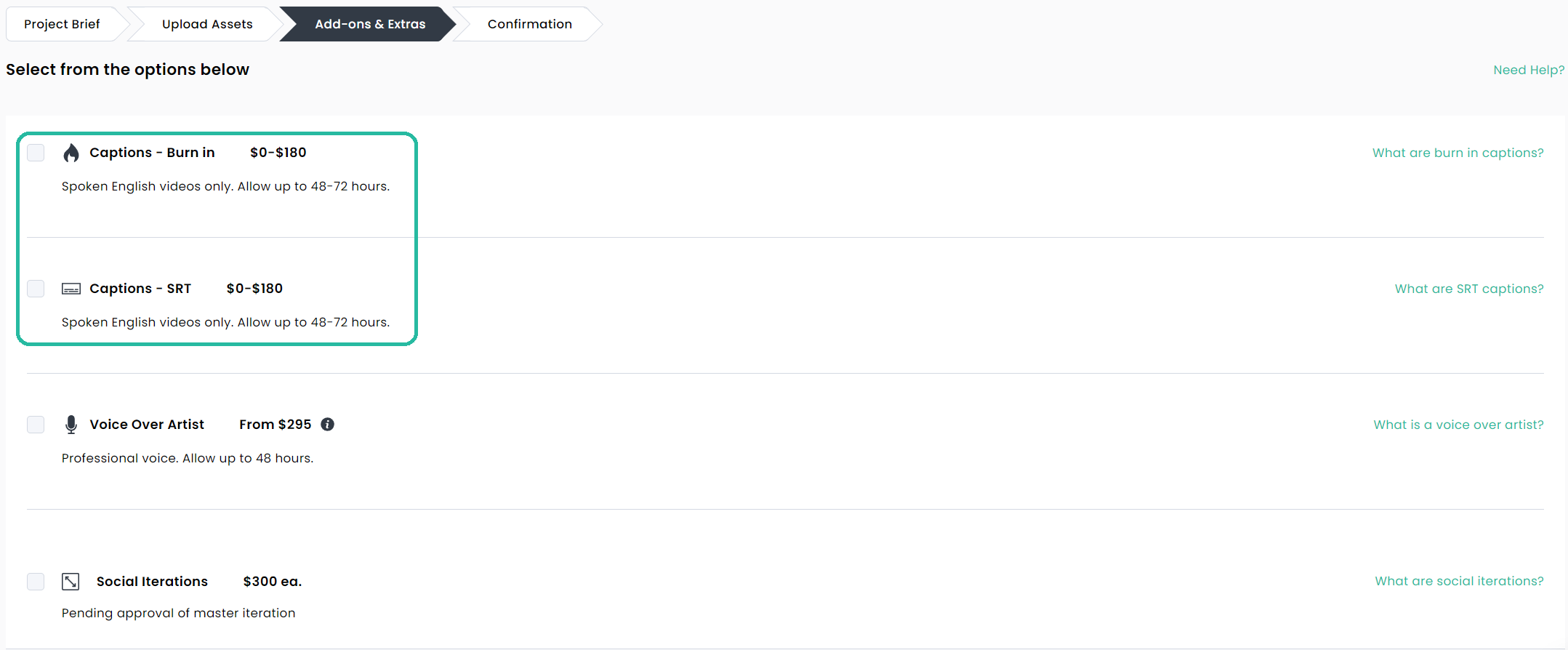
If your project has already been edited and is in the Review stage, click the Request Additional Add-Ons button in the Add-Ons tab to the right of your project's Review page and select the Caption add-on you wish to add to your video
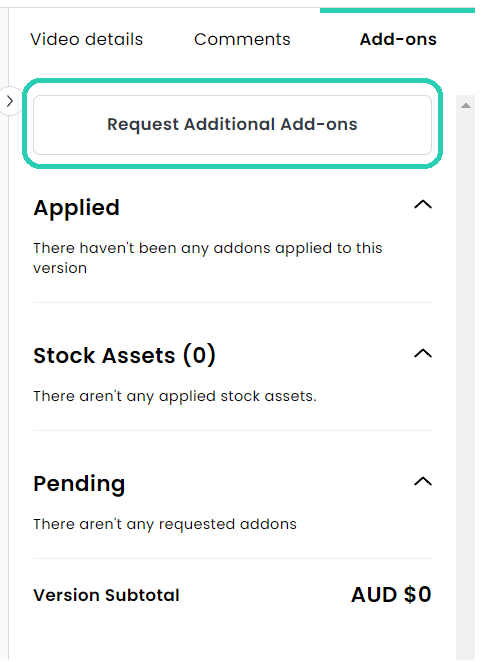
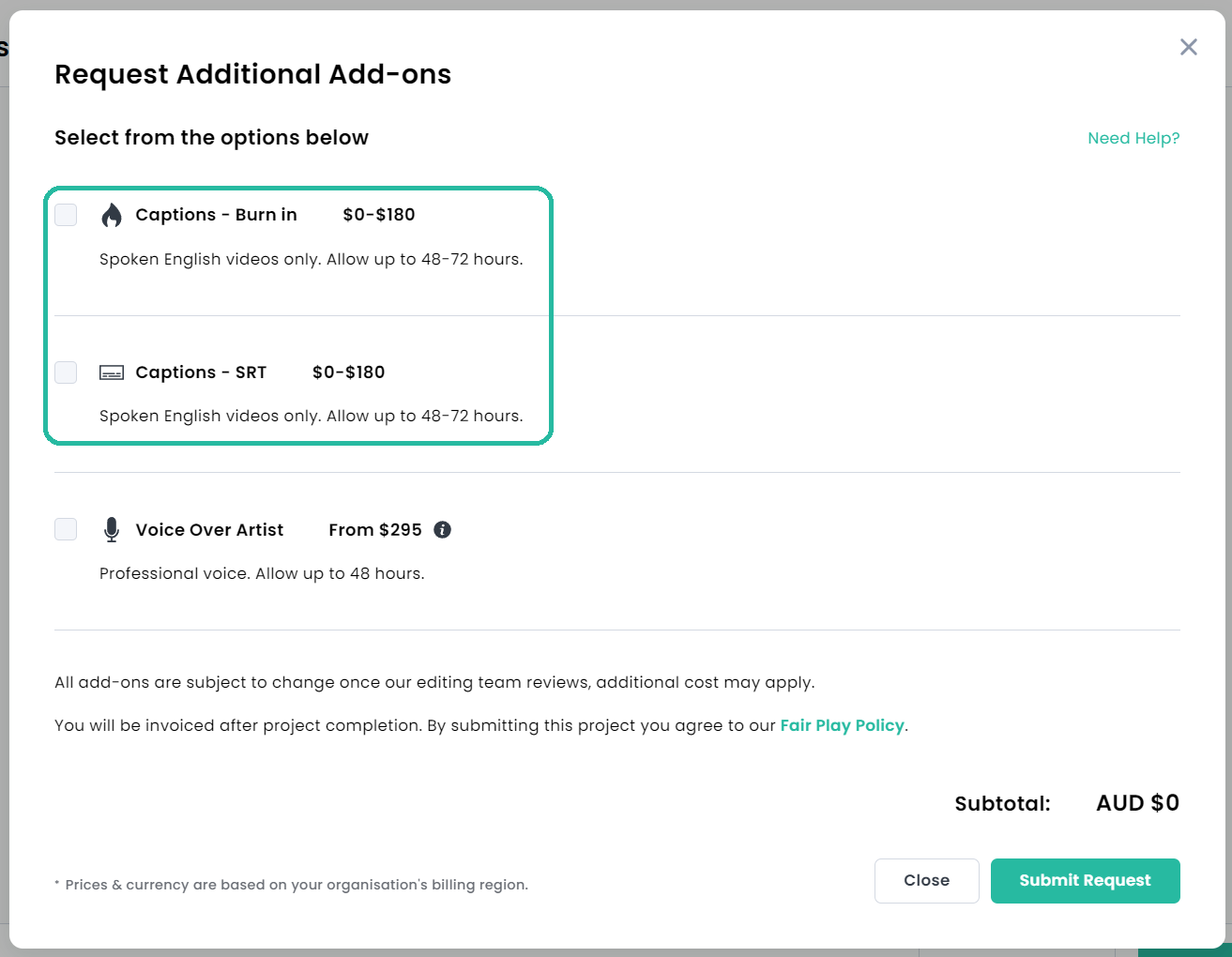
Voice Over Artists
Voice Over Artists, also known as voice actors, are auditory performers whom you can request to voice your Shootsta Video. Adding a professional voice to your project will make it stand out. From corporate communications, tutorial & training or animated explainer videos, setting the tone with properly delivered narration will add the required polish to set your videos apart.
Can I preview Voice Over Artists before making a decision?
Absolutely! Each Voice Over Artists in the Shootsta network has supplied a preview recording to allow you to sample the sound and feel of each artist.
How selective can I be with my Voice Over Artist?
Shootsta's network of Voice Over Artists are fairly comprehensive. We wanted to ensure you are spoiled for choice. The list of Voice Over Artists can also be filtered by Gender, Language, and Age Range. These filters will allow you to hone in on the perfect artist fit for your Shootsta Project's needs.
What Languages are supported for Voice Over Artists?
-
Bahasa (Malaysia)
-
Chinese (Mandarin)
-
Chinese (Cantonese)
-
English (Cantonese)
-
English (Mandarin)
-
English (Australian)
-
English (Neutral - Mid Trans Atlantic)
-
English (British)
-
English (Indian)
-
English (Irish)
-
English (Scottish)
-
English (North American)
-
English (Bahasa)
-
English (Japan)
-
English (Filipino)
-
English (Malaysian)
-
Hindi (Indian)
-
Indonesian (Bahasa)
-
Japanese (Japan)
-
Malay (Malaysian)
-
Tagalog (Filipino)
What Age Ranges are supported for Voice Over Artists?
-
Child (0-12)
-
Teenager (13-17)
-
Young Adult (18-29)
-
Adult (30-50)
-
Older Sound (50+)
How do I request a Voice Over Artist?
- When submitting your project, use the Script Editor page to type out or copy and paste in the script you'd like your Voice Over Artist to read.
- Use the Voice Over page to search for and select the voice over artist fo your choice.
- An estimated cost will be visible at the top of the page and in the sidebar on the right. An indicative rate card can be accessed by clicking View rates in the sidebar.
- Click Next to proceed to the Add-Ons page and complete your project submission.
- Your Production Team Lead will contact you via email if any additional information is required to get your voice over recorded.
Need help or have questions? Contact us. We'd love to help!
