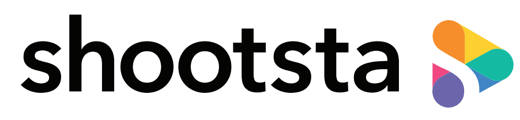If you have just upgraded to the new Shootsta, the iPad in your Shootsta Kit may need to be updated as well. The new Shootsta syncs with the Cue by Shootsta app. Allow me to show you what I mean:
1) The iPad included in your Shootsta Kit should look like this:
2) Open the 'Self Service' app and touch "Install" under Cue by Shootsta app. Please ensure you are touching install under Cue by Shootsta app, and not the Shootsta Cue app (which syncs with the previous generation of Shootsta).
3) After your Cue by Shootsta app downloads, the app will begin to install.
4) When installation is complete, log in with your Shootsta workspace URL. Your workspace URL is the series of letters in the website address prior to workspace.app.shootsta.com when logging into Shootsta.
Then use the same log in email and password for Shootsta:
And that’s it! Use the Cue by Shootsta app for all your scripting and teleprompter needs when using the new Shootsta. The previous Shootsta Cue app will eventually remove itself from the iPad.
5) Troubleshooting: Please contact Shootsta Support or your Account Manager if you are having any trouble or do not see the 'Self Service' app on your iPad.
**Never used the Cue by Shootsta app before? No worries, here’s an article on how to use the Cue by Shootsta app.
Having trouble? Contact us. We would love to help!