A Comprehensive Guide to Requesting, Briefing, Scripting, Storyboarding, and Reviewing Your Shootsta Pro Animation Video: Understanding the Cost of an Animated Explainer
Animation Videos
Animation serves as a high-quality and budget-friendly solution for creating explainer videos tailored to your business. These videos provide an engaging method to effectively communicate your message to your audience. We offer a variety of Animation Theme Styles to match your specific needs and enhance your storytelling.
How to request a Shootsta Pro Animation Video be created:
To initiate and request a Shootsta Pro Animation Project, navigate to the Pro page and select 'Animation' from the Create Pro Project menu to begin the process.
First, Tell Us More about your Shootsta Pro Animation Project:
Your Animation and Production team would love to know:
Who your audience is?
What is the mood of your animated project?
What emotions are you trying to convey?
What products, services, or features are you highlighting with your animated video?
Any key messages?
Will you have a Call-to-action?
What does success look like for this video?
**If you have all of this in a document, you can upload it to your Shootsta Pro Animation brief as well.**
Brief in a Shootsta Pro Animation Project with Shootsta AI:
Briefing with Shootsta AI works by utilizing advanced artificial intelligence algorithms to analyze the your inputs and provide relevant suggestions, prompts, and even generate briefing fields. The tool uses natural language processing to understand the context and tone of the writing, allowing it to offer tailored recommendations to help writers overcome writer's block.
Shootsta AI works by harnessing the capabilities of AI to support writers in overcoming creative obstacles and enhancing their writing process. It serves as a valuable tool for writers looking to boost their productivity and produce high-quality content.
Select one of our Shootsta Animation Themes to style your video:
If you are looking for a faster turnaround time, select one of Shootsta's Animation Theme Styles. These Animation Theme Styles can drastically reduce your production time. We have developed many theme styles to choose from that suit an array of animation video needs.
Script your Pro Animated Video:
The Script Editor is an open text field to start crafting your script. You can create your script directly in the editor or simply paste from another document. Your work is auto-saved on every keystroke, so there is no need to save as you go!
There is a handy Duration Timer & Word Counter on the top right for you to keep track of the duration of your video.

Storyboard like a pro with Shootsta's Visual Builder:
Once you have determined your narrative in the Script Editor, click Next to move over to the the Visual Builder. This is where you can split your script into sections or scenes & apply specific visual direction or actual media clips directly to that scene.

Split your script into scenes
To split your script into scenes, use the Split Scene tool. Simply place the text cursor at the place you want to break the script. Click the 'plus' icon to create a new scene. Do this each time you want a visual change or new 'scene' in the video.

Give visual direction
Add a description in the right hand column of what the visuals on screen need to be.
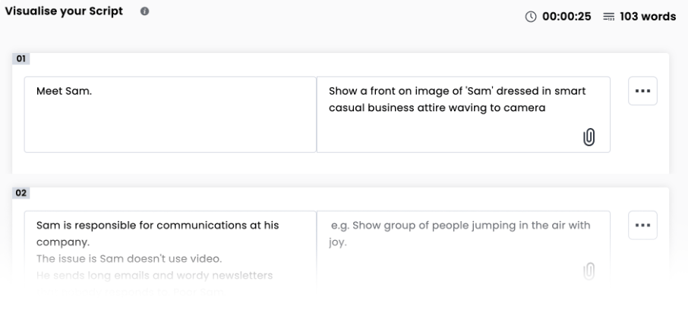
Upload your own
Alternately, you can add clips directly from the right hand drawer.
For animation Themes, you can browse the available scenes associated to your selected Theme, or upload your own media.

Add Comments to any Scenes!
Any clips added to a scene can be commented on to give detailed briefing instructions to your Editor or Animator. Simply click on the speech bubble icon then add comments directly on the clip.

Remember, the more detail you can provide your Editor or Animator about your vision in the Visual Builder, the easier it will be to nail your storyboard the first time!
Add-Ons
On the following page, you can select your add-ons . For Animation projects, Captions and Voiceovers are available.
Captions
You can select from between SRT captions and Burn-In captions. SRT captions are supplied as an additional file along with your video and allow the captions to be turned on or off in your video player of choice.
If you’d like a professional voice-over talent to read your script to make your video stand out, feel free to browse and search from the range of professional voice-over artists in the Voice Artists menu. The voiceover fee will be quoted according to the script (which is why we've added a word count and time estimate to the script page) and will be invoiced to you at the end of the month.
Once all your add-ons are selected you can go ahead and submit your project to us. We’ll be on it! Our Animation Team will be in touch and go over every stage of the production timeline and the cost with you.
The Cost:
Our Animated Explainers can run for up to 3 minutes! Here’s how the pricing works: you'll need 2 credits for the first 45 seconds of animation, which includes the storyboard. After that, it’s just one additional credit for each extra 45 seconds.
Since all of our Animated Videos are tailored to your unique needs, we’ll provide a custom quote based on the complexity and scope of your project. If you’re looking for something longer than 3 minutes or have any special requests, your Production Team Lead will reach out to discuss the details!
Working with our Animators:
As a general guide, the expected timeline for a non-bespoke project begins after your script has been confirmed and approved for a voice-over recording if this has been requested. Then a storyboard will be developed for your review to ensure all the details are correct and on-brand.
Your First Cut!
Next, when the storyboard is approved, the actual animation production work begins!
Sit back and relax, while we work hard to get your project started. This is the final stage and it can take up to 10 days or more to turn around the first cut.

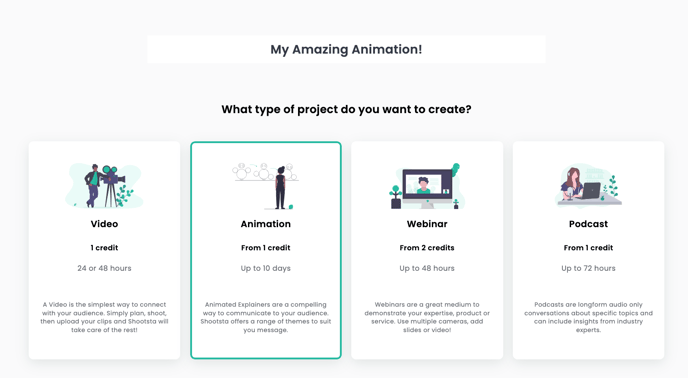
-gif.gif?width=688&height=387&name=Animation2-0%20(1)-gif.gif)