When you use Shootsta, you are actually using your organisation's own dedicated workspace.
What is a Shootsta workspace?
Think about a Shootsta workspace as your organisation's dedicated area. A workspace is almost like having your own Shootsta. Each Shootsta workspace has a unique web address or url and is formatted as (workspace.app.shootsta.com)
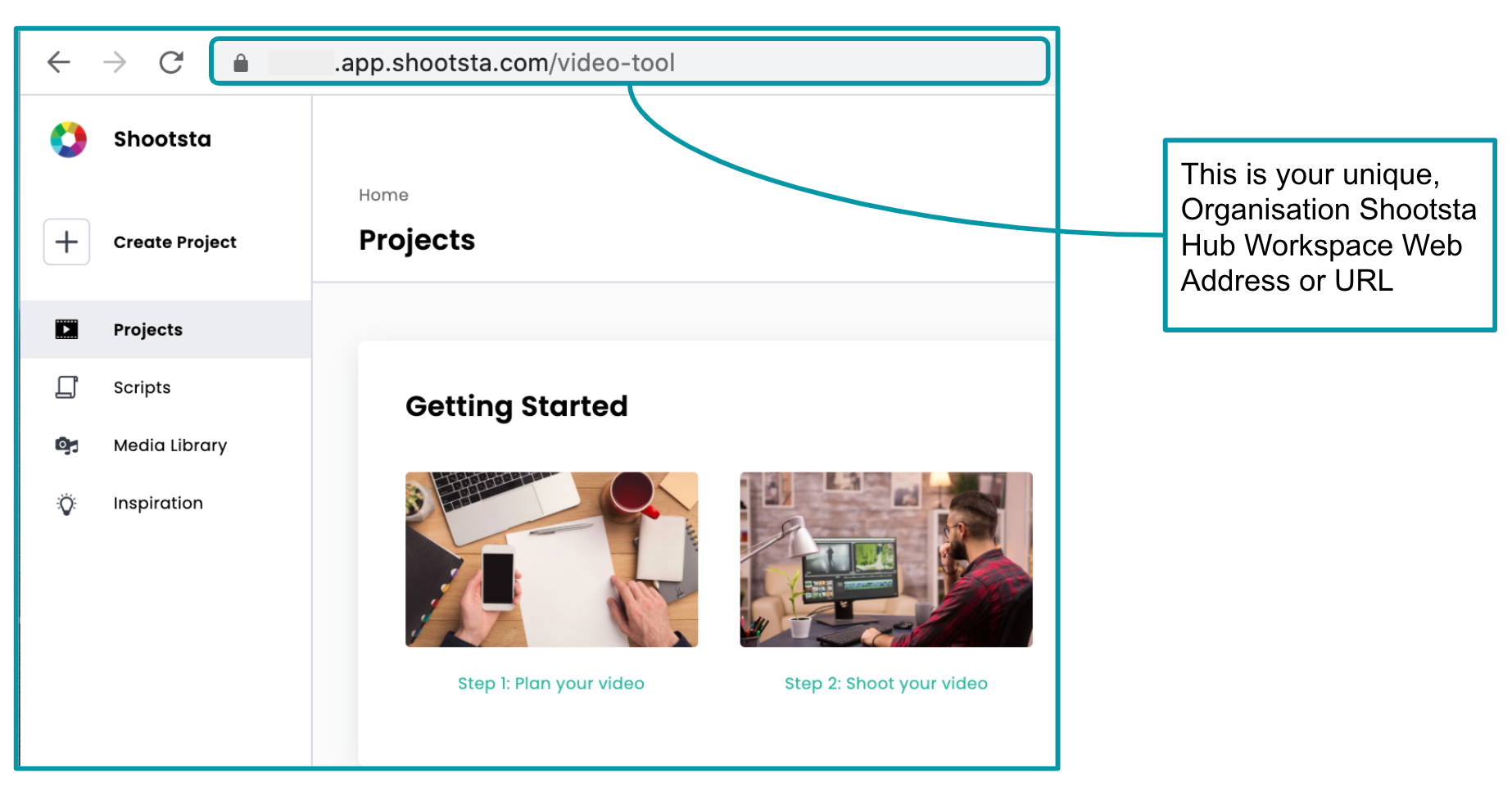
Why workspaces?
Having a unique and dedicated Shootsta workspace allows for data integrity. We are ensuring there is accuracy, completeness, consistency, safety and security of your organisation's data. What this means is that whenever you access Shootsta, you are accessing your organisation's Shootsta workspace. The only users who have access to your organisation's workspace, are those users invited into the workspace (and Shootsta for support when needed). Outside users cannot access your Shootsta workspace.
Organisation Management
Because your organisation has a unique workspace, you also have the opportunity to manage your own Shootsta workspace. Your organisation administrator (or 'client admin') has the permission set to manage your organisation's workspace. This administrator can manage teams, users, credits, and even help reset passwords if needed.
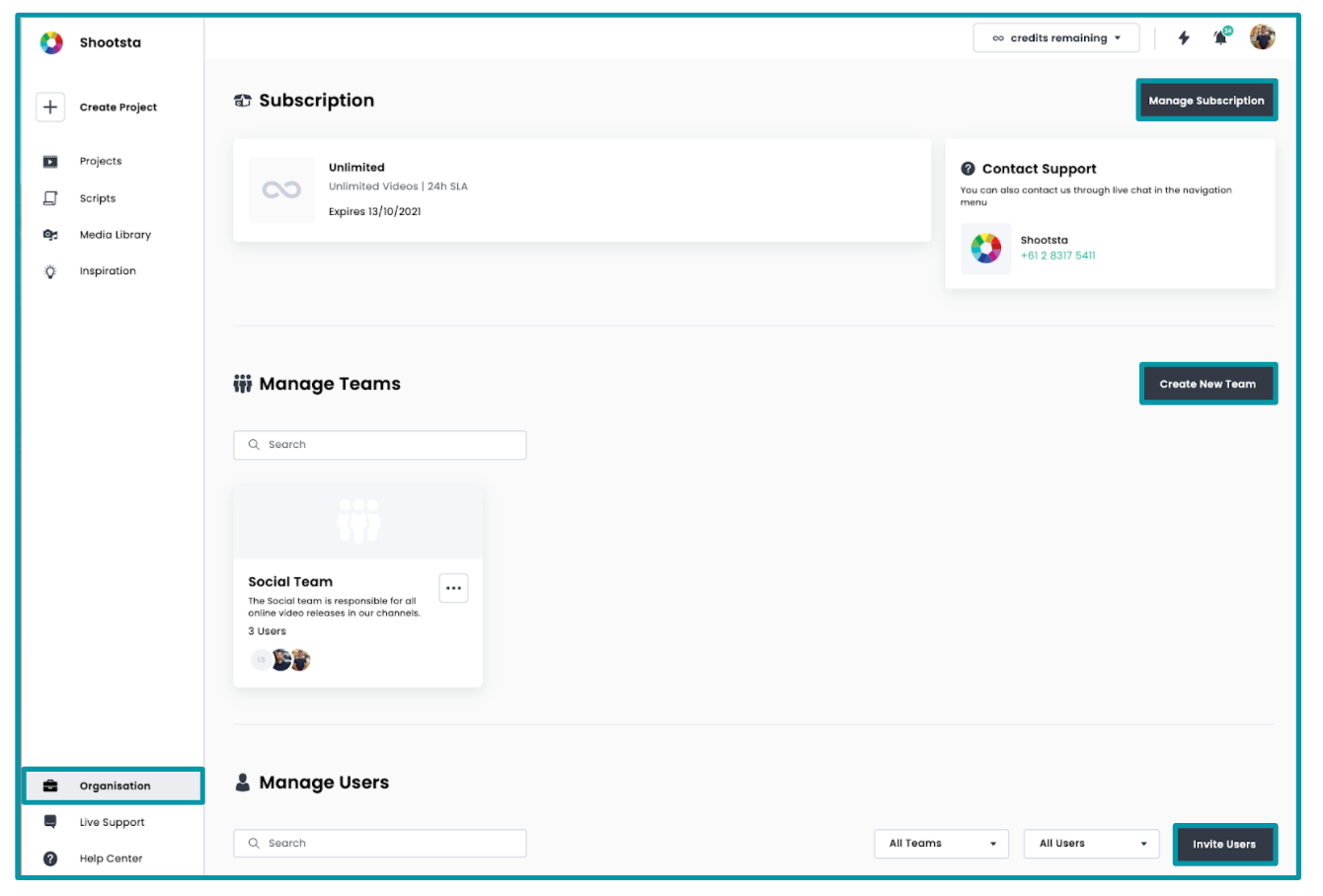
Workspace Help and Support
Since Shootsta workspaces are unique to each organisation, support and troubleshooting help can be unique to each workspace. The benefit of unique workspace support, is that any support that is needed does not affect anyone outside of your workspace and vice versa. Anything outside of your workspace, will not affect your workspace.
Entering your Workspace and Logging In
Logging in to your dedicated Shootsta workspace is important. Shootsta will guide you through the process and even help you locate your workspace if you are unsure.
1) When attempting to login to your Shootsta workspace, your first point of action is to enter your workspace.
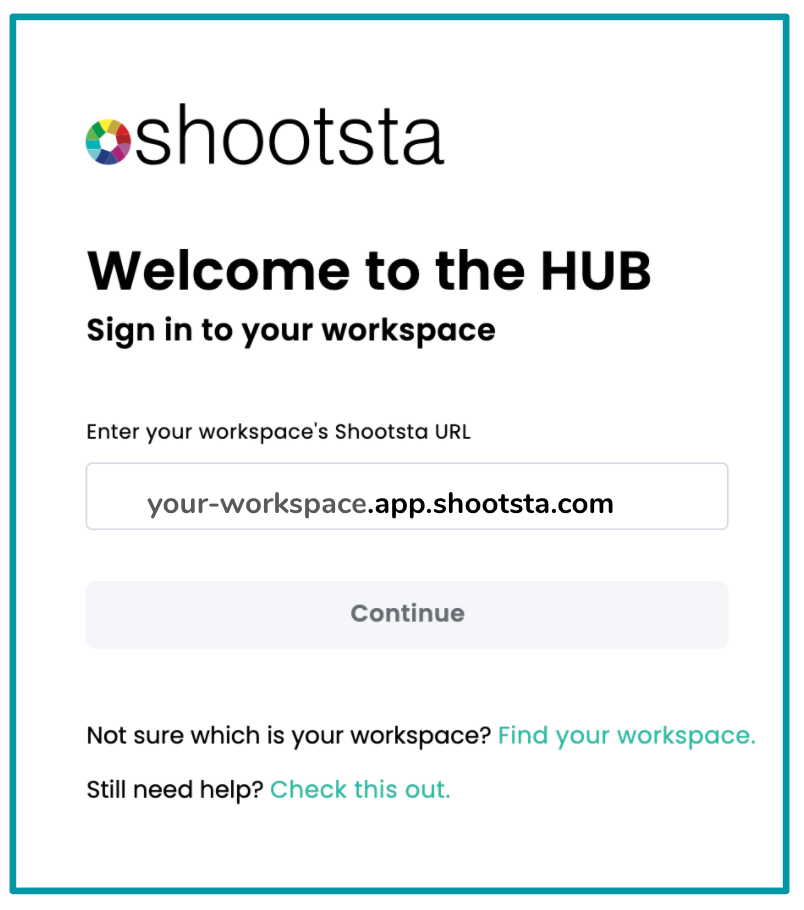
2) Shootsta will then request you to sign in using the email address attached to your account and the password you created. After logging in, you may wish to bookmark your Shootsta workspace URL to log in directly in the future.
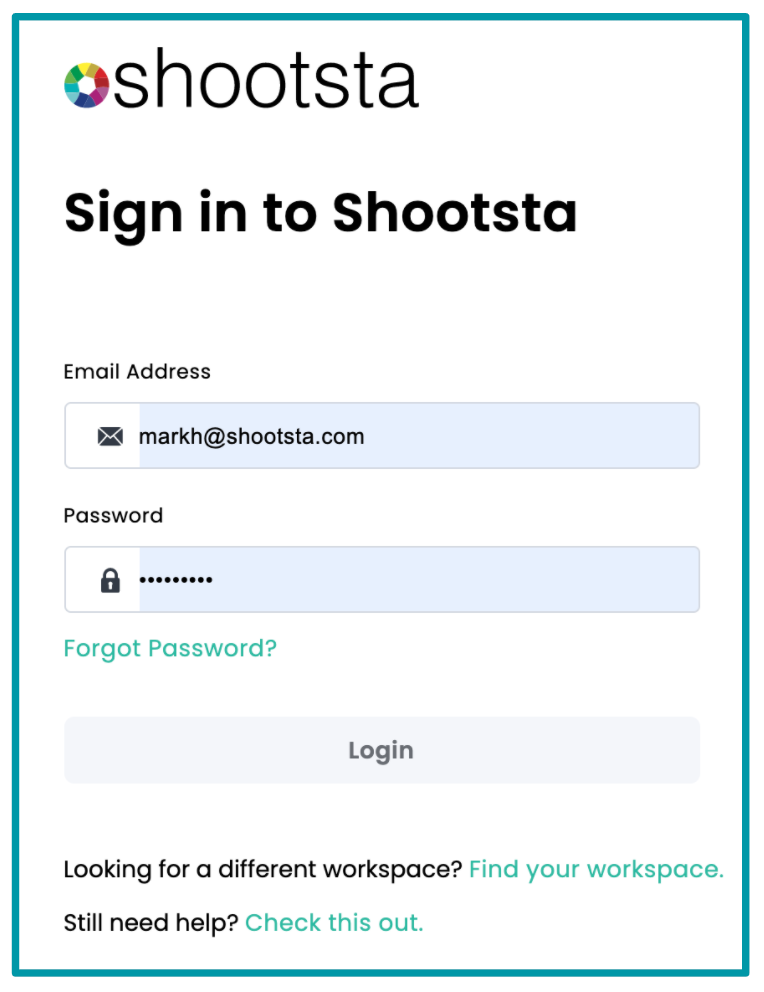
Finding your Shootsta workspace
If unsure of your Shootsta workspace (workspace.app.shootsta.com), Shootsta will help you locate it. Select 'Find your workspace'.
1) Shootsta will be able to locate your workspace via the email address attached to your account. So start by entering the email address attached to your account.
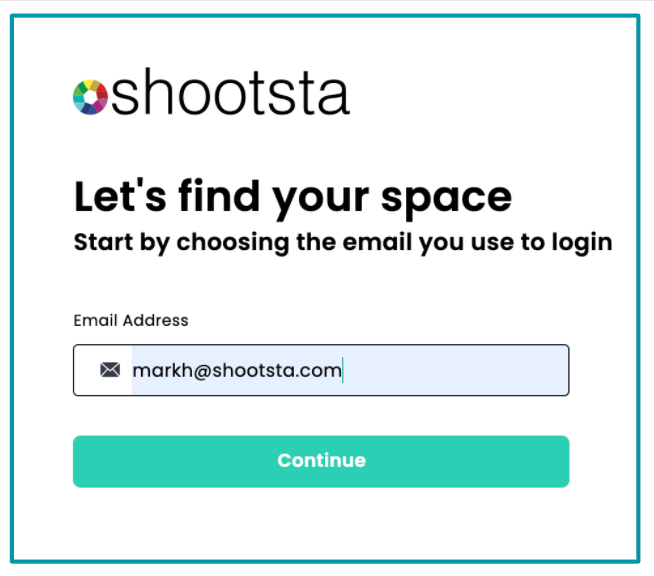
2) Check your email for your Shootsta Verification Code. You will need to enter the six-digit code. The code does expire, however, if needed simply choose to resend a code.
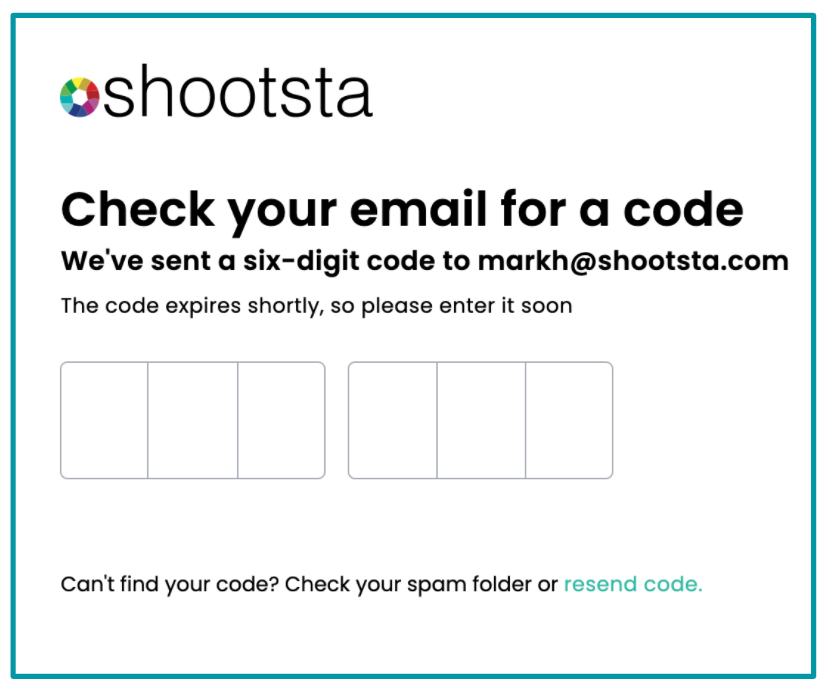
3) Shootsta will then match the email address attached to your account with your Shootsta workspace. Selecting 'Launch' will take you into your workspace.
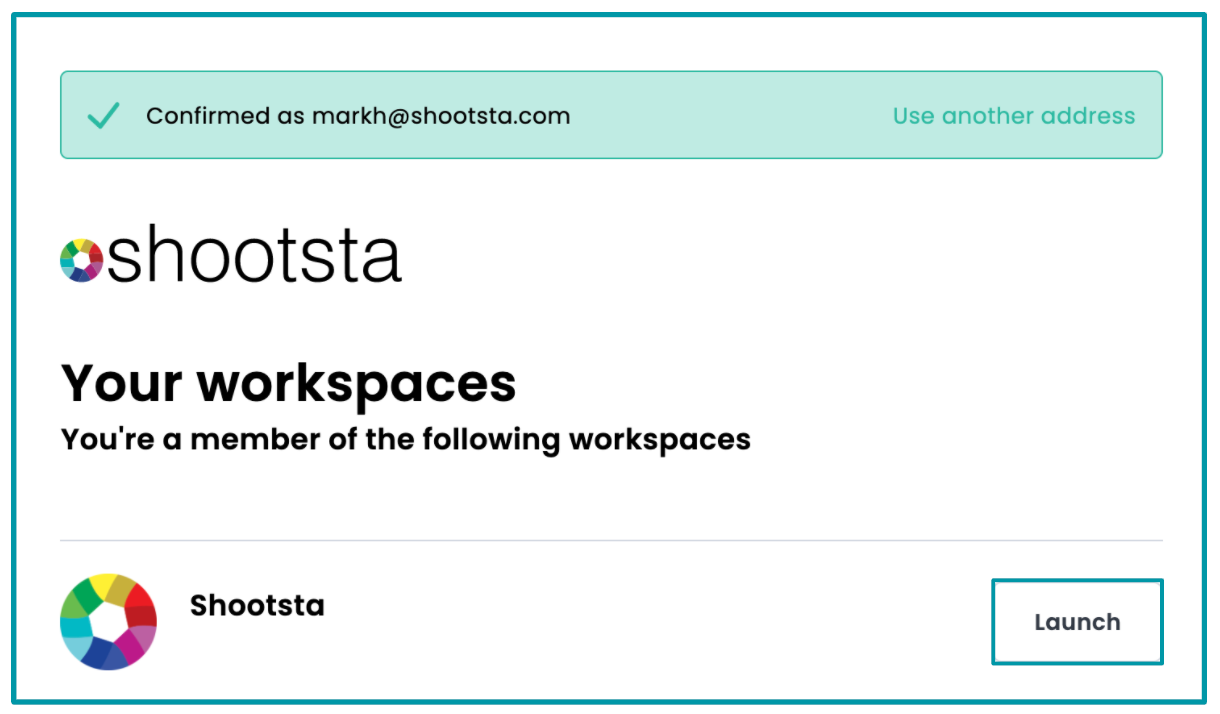
4) Remember to bookmark your workspace at this point. And you are all set!
Switching between workspaces and using other Shootsta Products
Changing workspaces is easy to do if you are a member of multiple workspaces. Changing workspaces is important if you are a member of multiple workspaces AND are also using Shootsta's different apps (like Cast, Elevate, Fuse, Collaborate) across the different workspaces. Just remember that the workspace that you are signed into, will be the workspace that your Cast, Elevate, Fuse, or Collaborate video assets will be saved. So make sure to be signed into the workspace you intend prior to creating your videos.
To change workspaces:
1) Click your avatar (in the top right corner)
2) Select 'Change Workspace'
3) 'Sign In' to the workspace that you need.
Have any questions? Contact us! We would love to help.
