Notes from your editor
Communication is the key to any good relationship! At least, that's how we feel.
What are Notes from your editor?
Your editor has the ability to communicate directly with you via comments and notes. Think of a note from your editor as a direct message. When your editor uploads an edited version of your video to the Shootsta Hub, they leave a note in conjunction with the edited version.
Why do editor's use Notes?
Your edit team may write notes with your edited video versions to give you context to the edit. Rather than just sending an edited version of your video by itself, your edit team can add in a note to update you on the video. Perhaps your edit team may want to let you know how they are interpreting your brief and video plan. Your edit team may highlight some elements of your videos that are working really well. Your edit team may also just contact to follow up and explain why certain choices might benefit the outcome of your video project.
How do Notes work?
The best part about Notes is that you as the project owner and recipient don't need to do anything. Notes from your editor are delivered directly to you. When you receive an email notification that your Video is ready for review, the Note from your editor will be highlighted in the email notification. No need to search for the note.
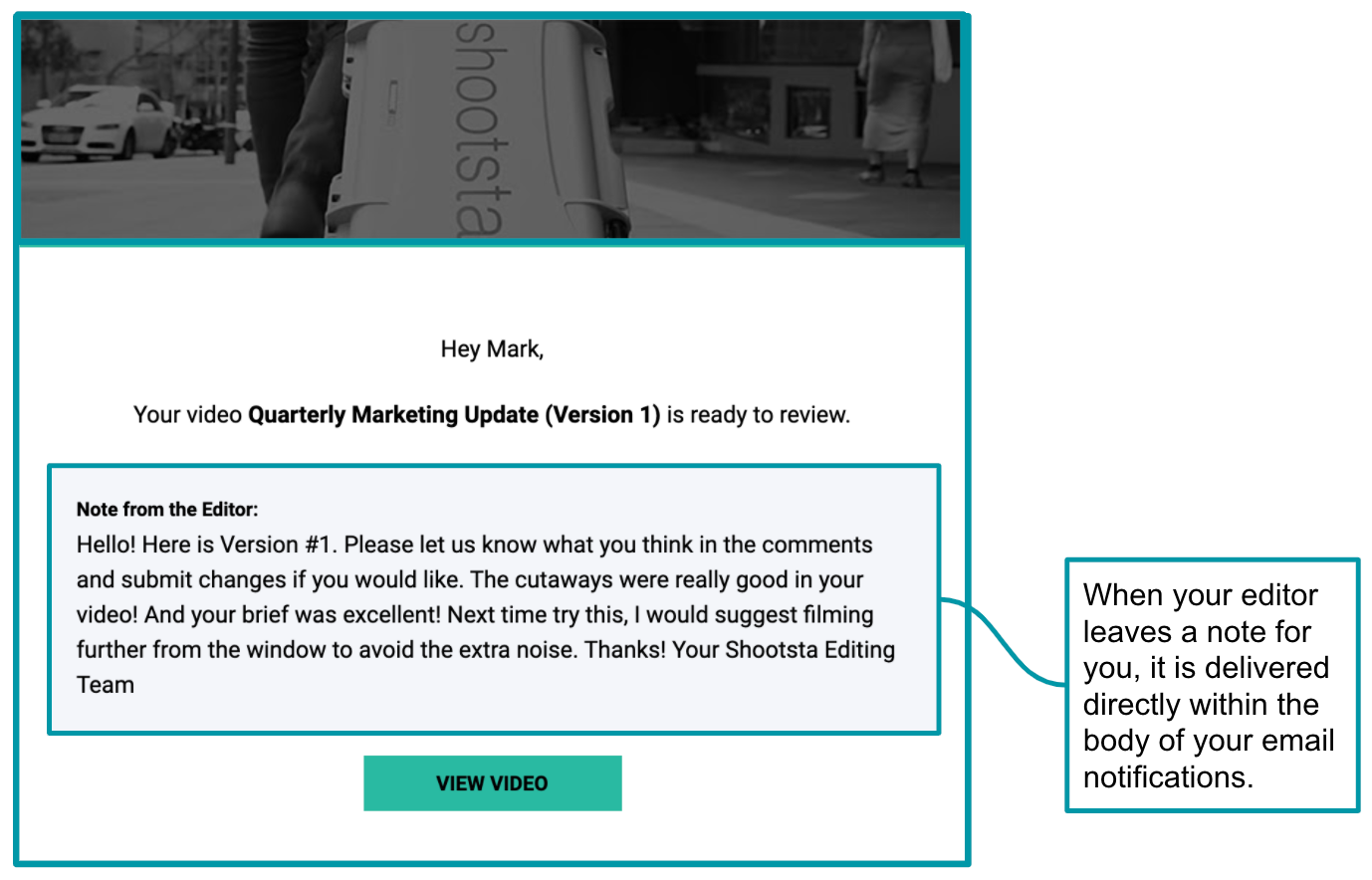
Notes from your editor are also highlighted at the top of the Video Details when reviewing your edits. You can't miss them!
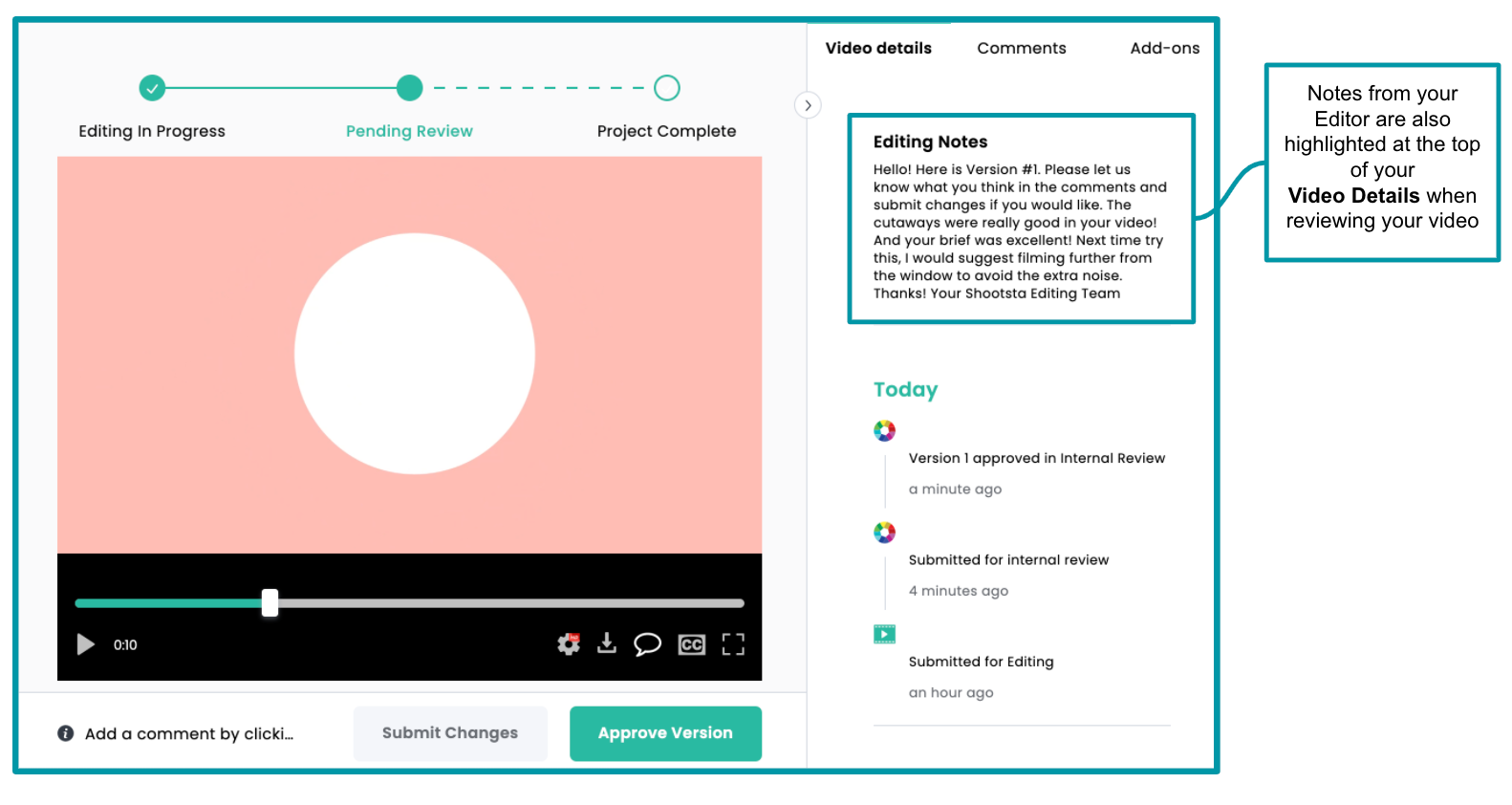
What options do you have to respond?
Great question! Think about a note from your Editor as contextual to this particular returned video edit. This is how your editor might introduce the video edit to you if they were in the room with you. Your edit team will still need to know what you think at any point in the video. So responding is best done with comments. Add comments by clicking on any point in your video. If you need to request a new version, leave comments for all changes you may need, and click 'submit changes' to respond with what you need amended. Also remember to attach any new assets you need included in your video in your comment.
And that's it! With more communication options between you and your edit team, we hope to increase the speed at which we return your edits to you.
